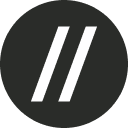Requesting an invite
If you haven't done so already, this is the short process to enroll in our Beta program:
From the Basement homepage, click the “Talk to sales” button at the top right corner.
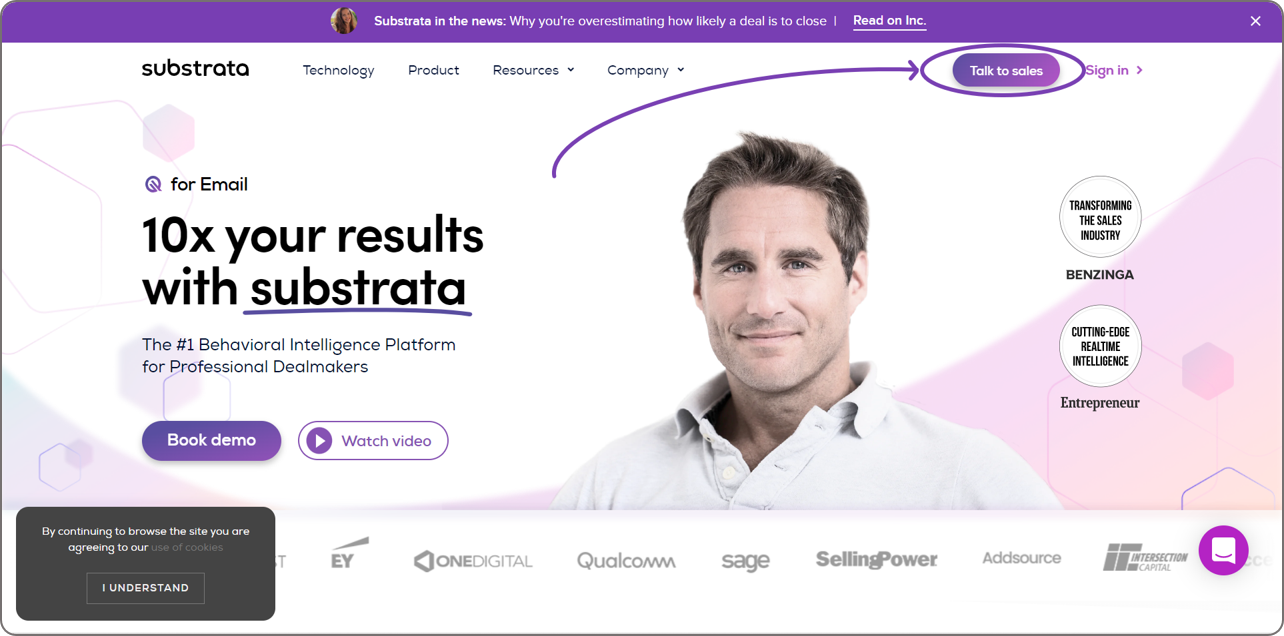
Fill out the short form. Then, click Submit
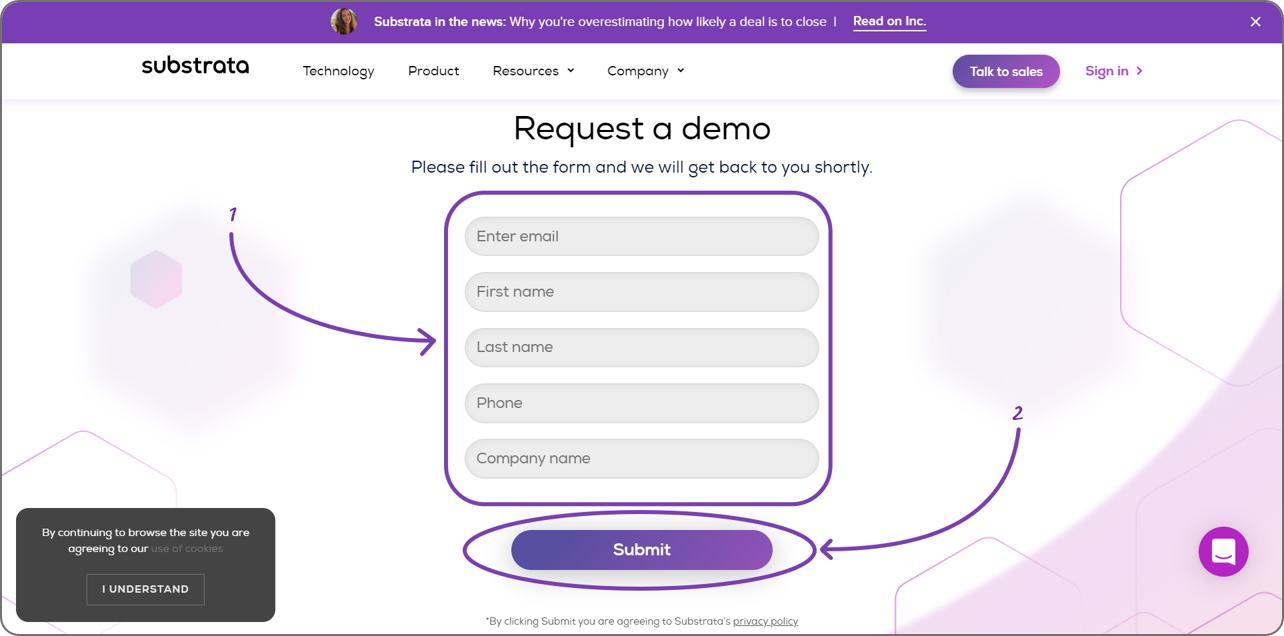
Setting up your account
After approval, you will receive an email invite from hello@basement.asia to launch the signup process.
Email invite. Inside the email invitation, click Accept invite.
*Make sure you complete this before the expiration date and time at the bottom of the email.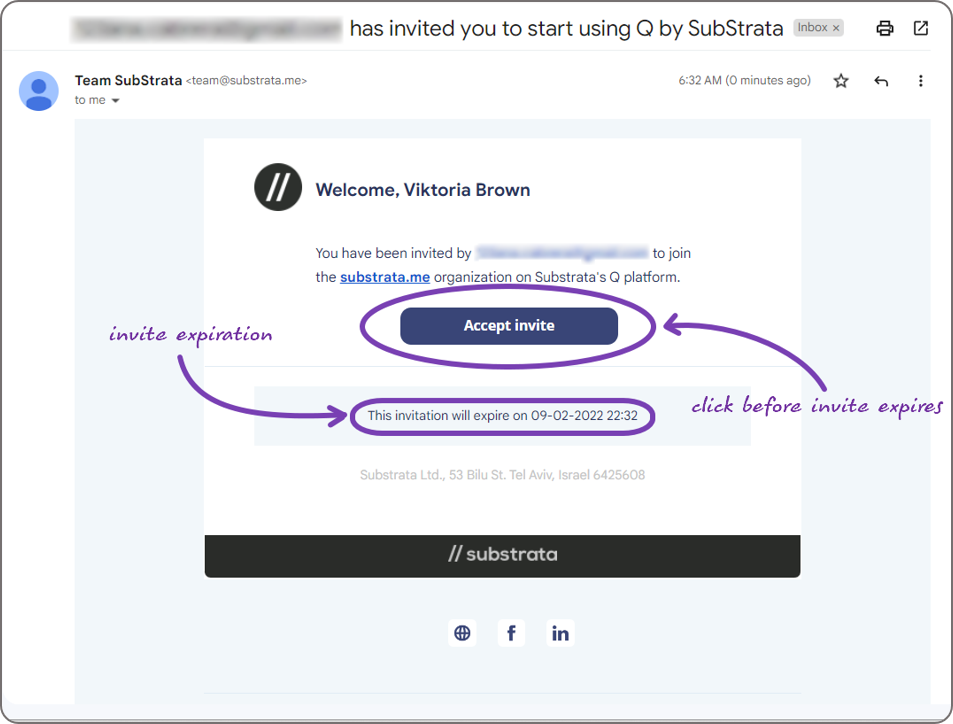
Sign up via Google and Grant access. You will be redirected to the signup page. The panel on the left-hand side of the screen shows your progress on setting up your account where the current step, Sign up via Google, is highlighted.
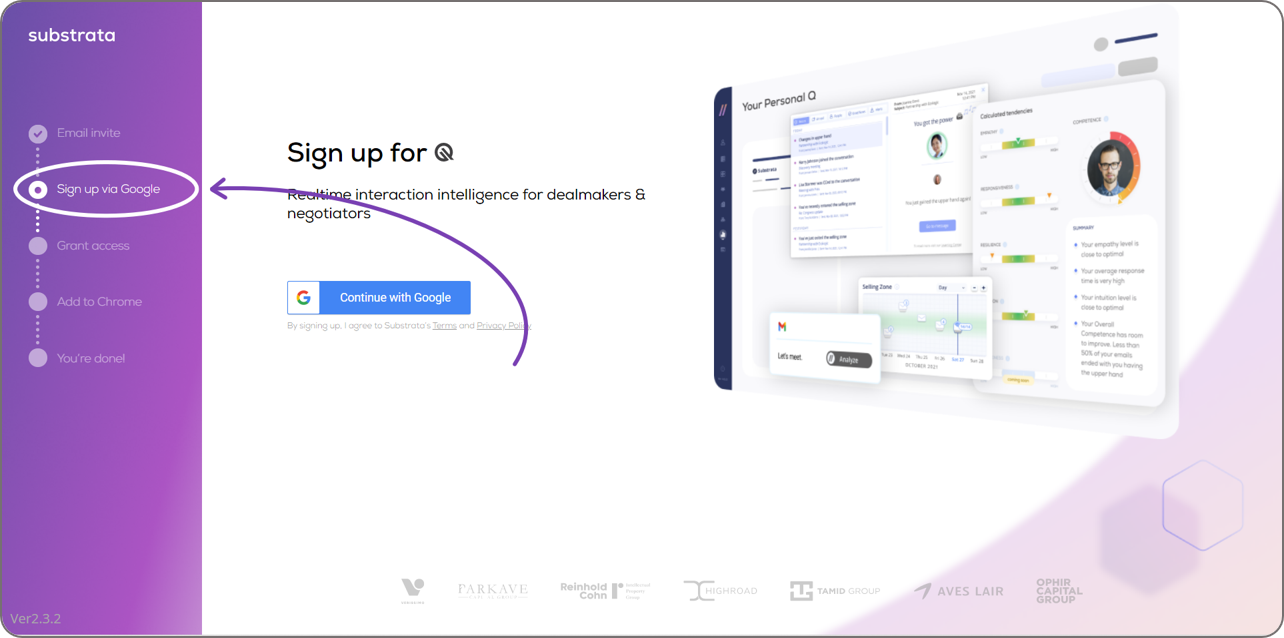
To sign up, click Continue with Google and follow the prompts to set up your account. Access will automatically be granted once you create your account.
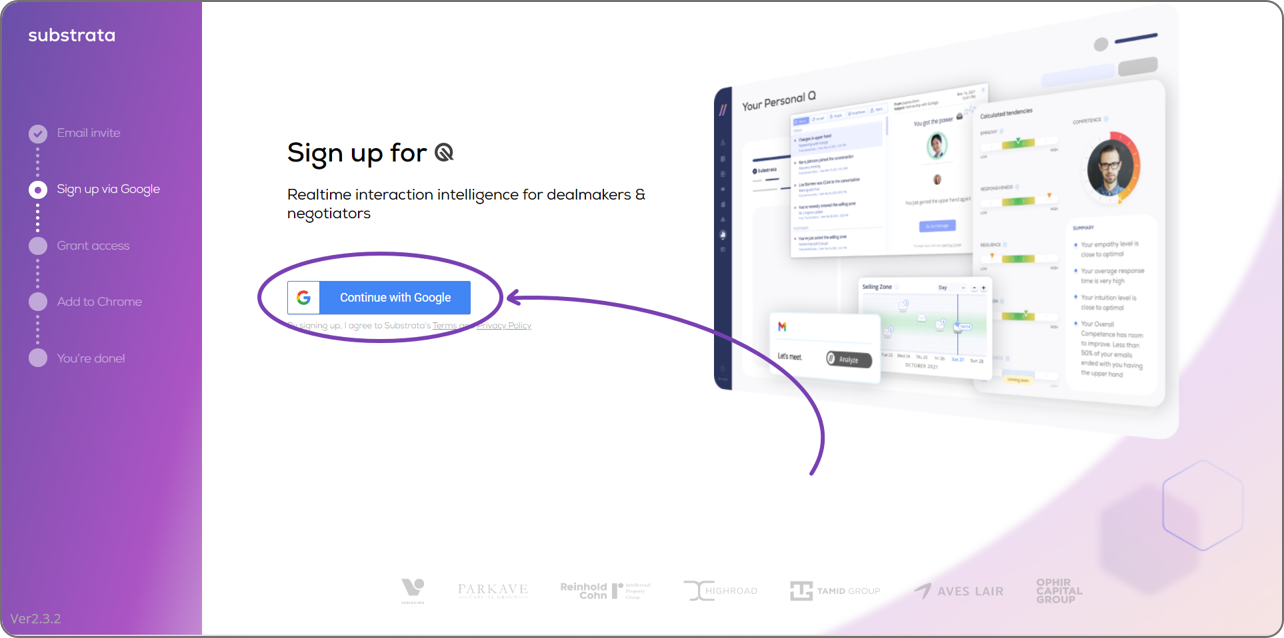
Add to Chrome. You will automatically be redirected to the Chrome Web Store after signing up. Click the Add to Chrome button.
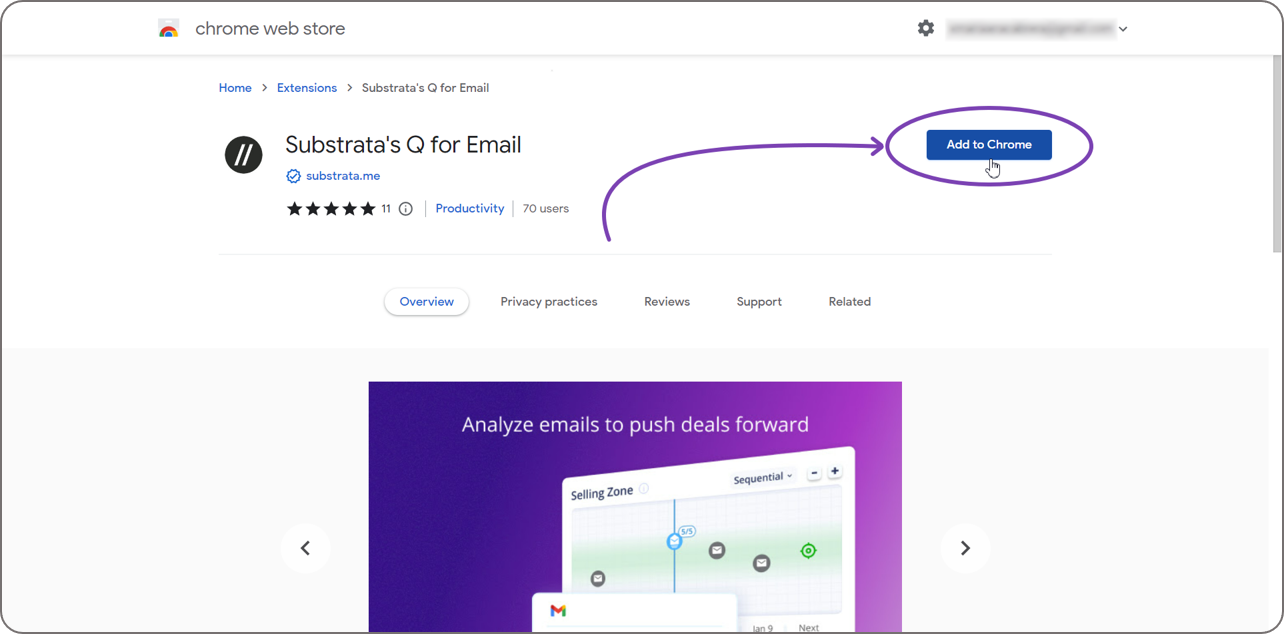
A dialog box will pop up at the top of your screen containing information on Basement's Q for Email's access requirements. Click Add extension
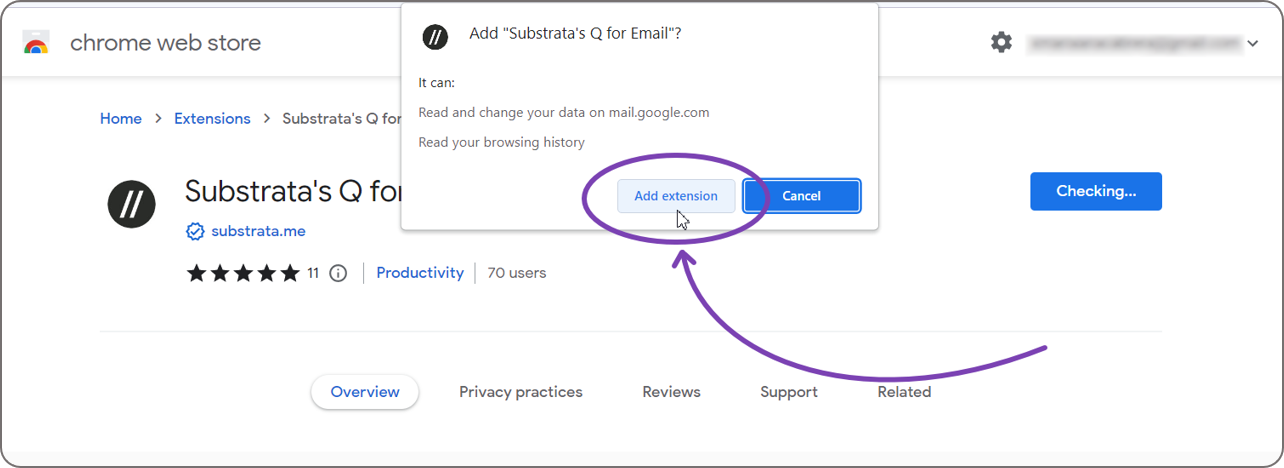
You’ll see a confirmation message that the extension has been added.
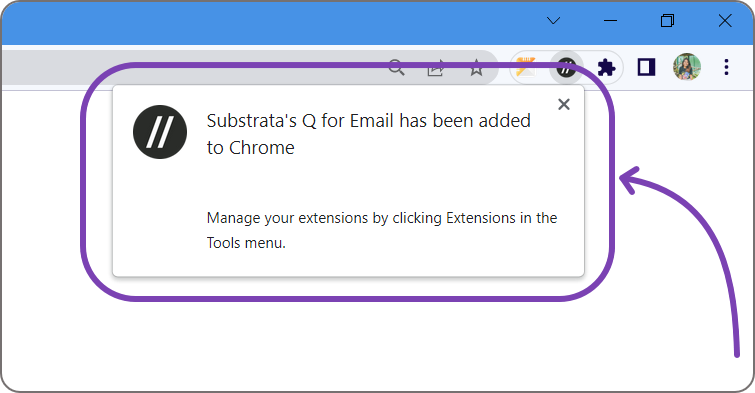
The inbox of the email address you signed up with Basement will automatically open. You can start analyzing emails!
Logging in
There are two ways to go to the login page:
From the homepage.
Click the Sign in button at the top right corner of the page.
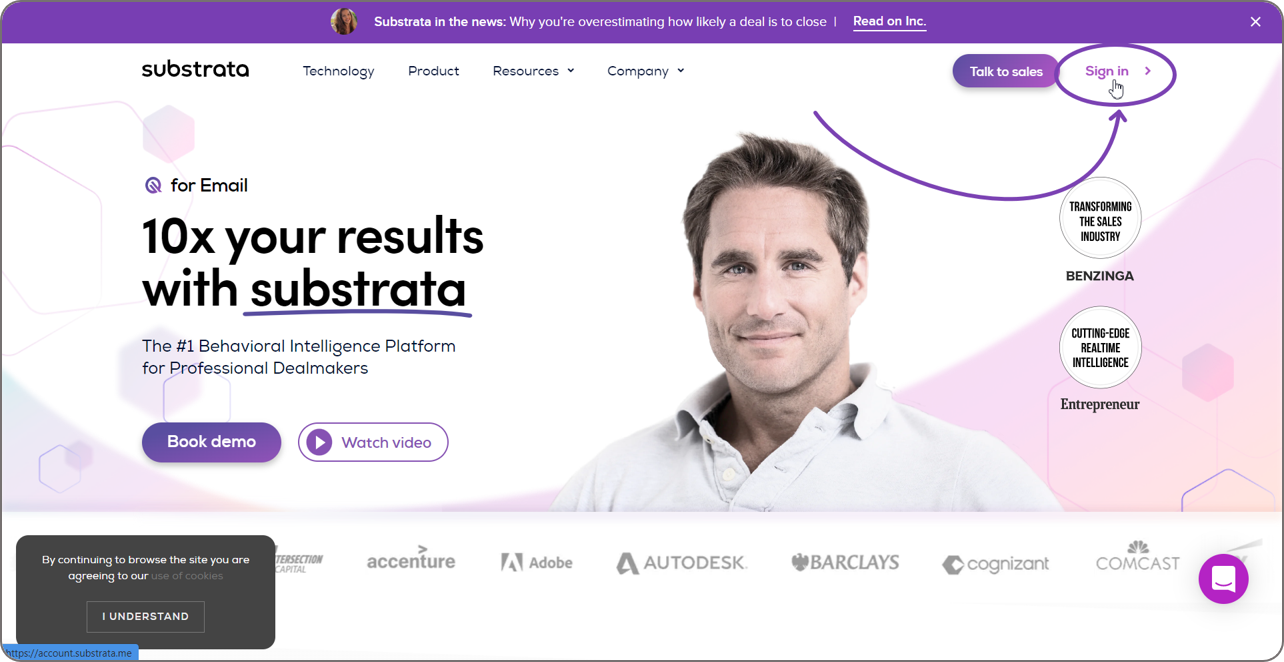
You will be redirected to the Sign in page. Click Continue with Google then follow the prompts to sign in.
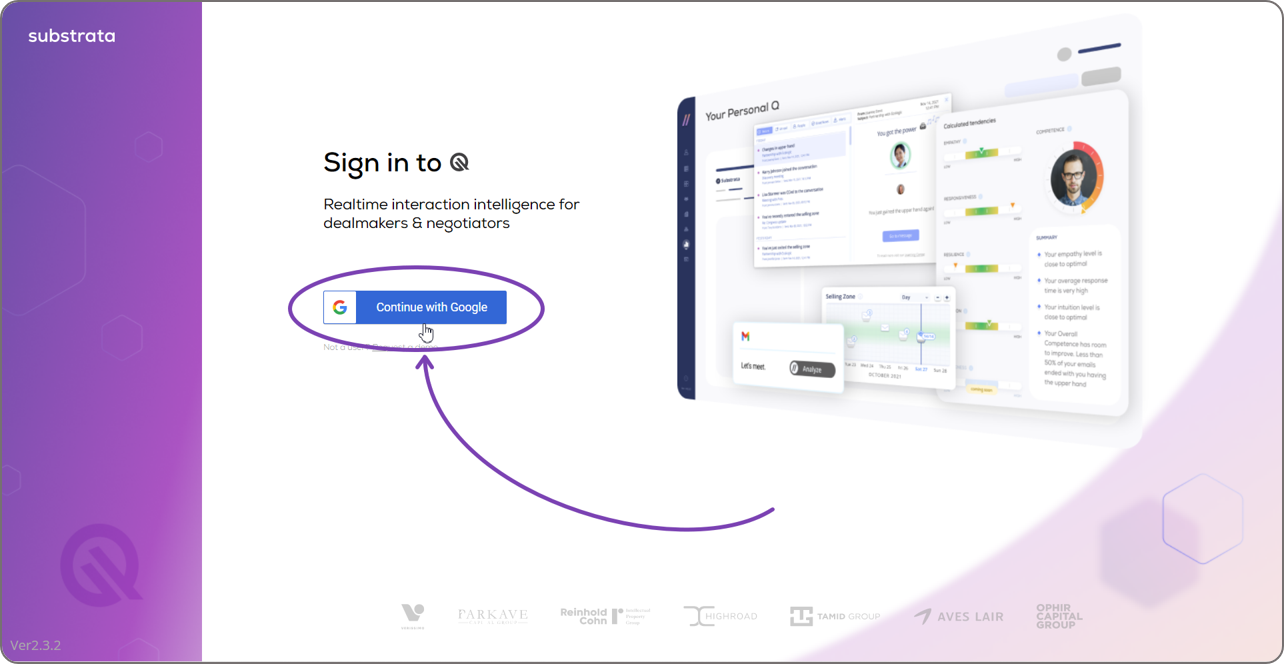
Once signed in, you will be redirected to your My Deals page where you will find the emails you've analyzed. If there's none yet, this page will be blank
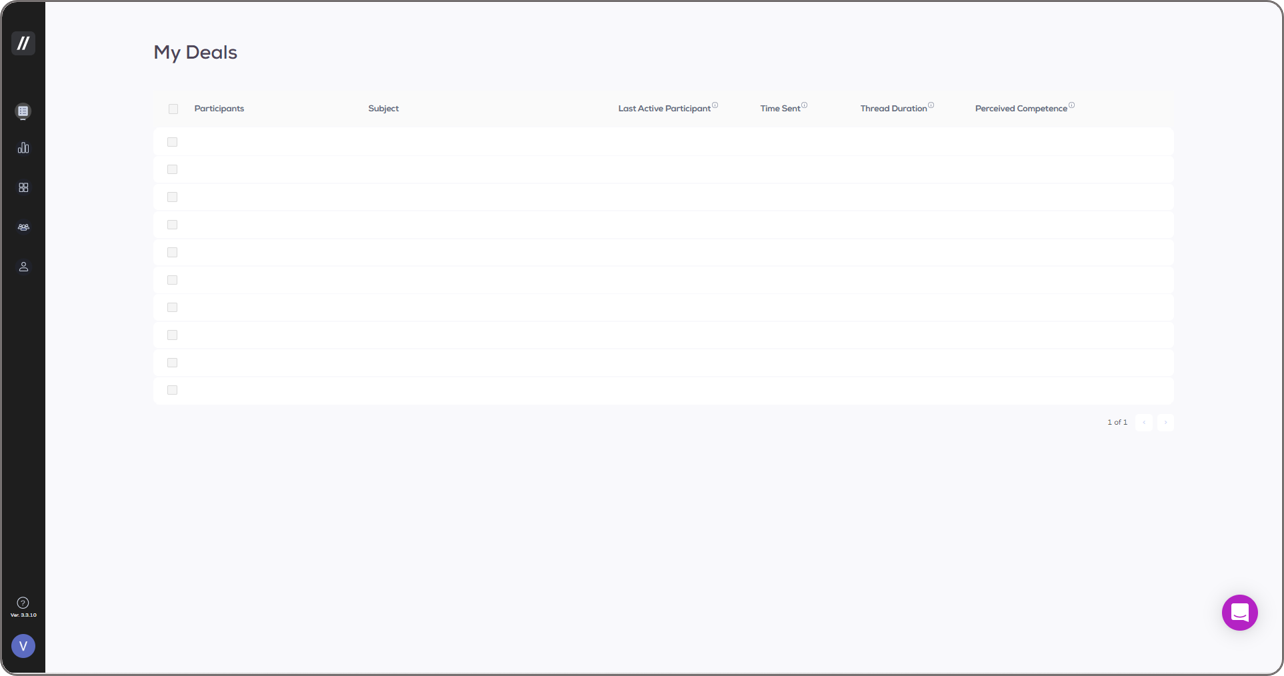
From your email account.
With your email account opened, click the Extensions button, which looks like a puzzle icon, at the top right corner of your screen. Then, click Basement's Q for Email
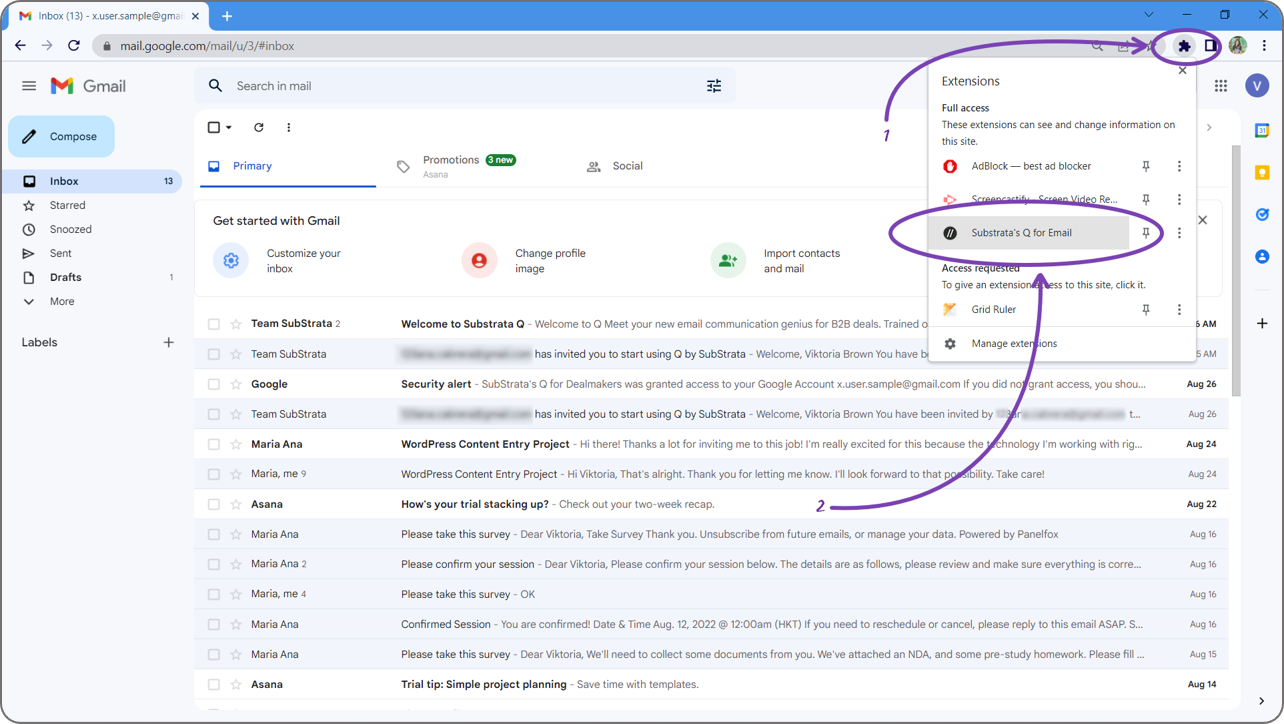
The Q panel will slide in at the right of your screen. Click Sign in.
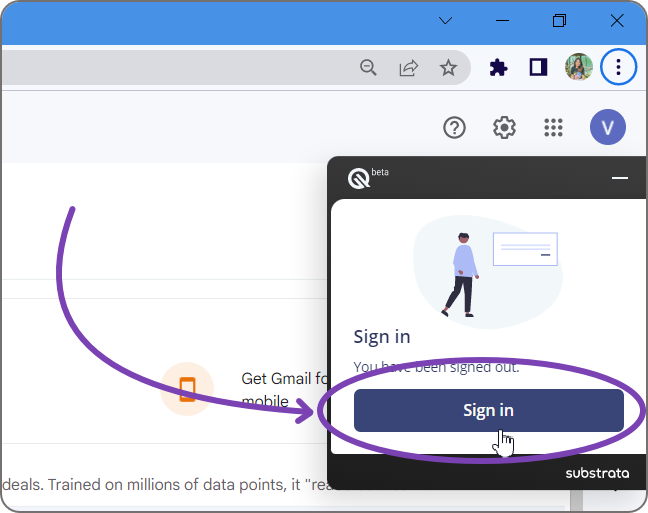
Follow Steps 2 and 3 of the From the homepage guide.
Pinning the extension in Google Chrome
We recommend pinning the extension for quick access, even when you’re outside of Gmail.
An the top right corner of your Chrome browser, click the Extensions button which looks like a puzzle piece. Then, click the Pin button for Basement's Q for Email
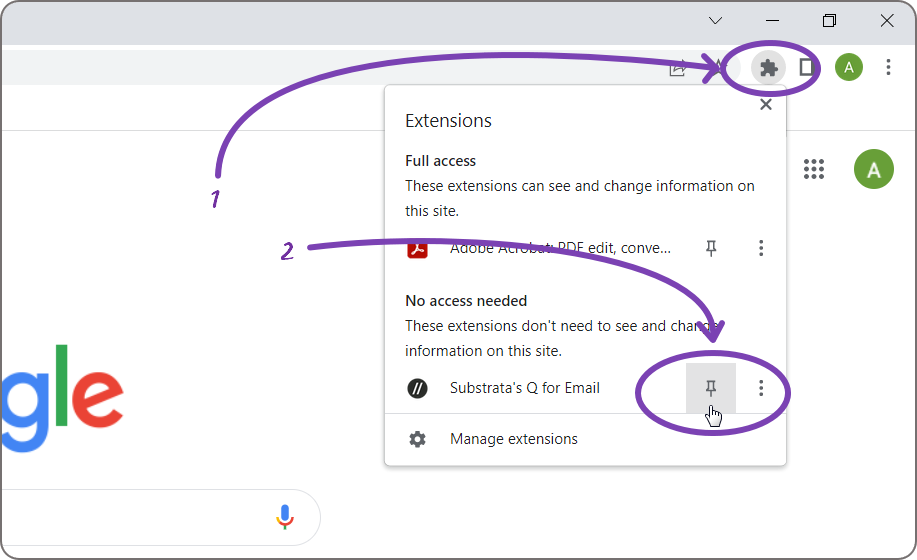
Once you click the Pin button, it will turn blue and Basement's Q for Email's icon will appear beside the Extensions icon.
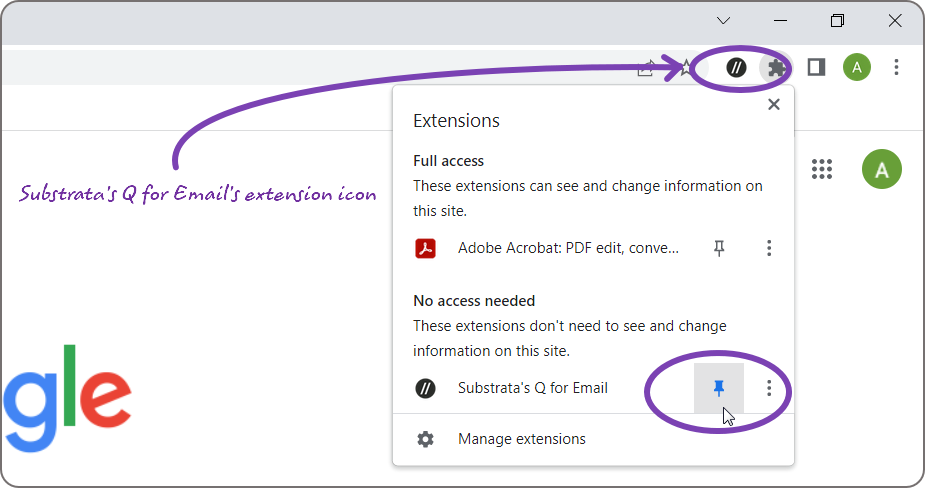
When you click the extension icon, it’ll open up Basement's Q for Email's menu.
*If you’re not already logged in, you’ll be prompted to log in before you can use it.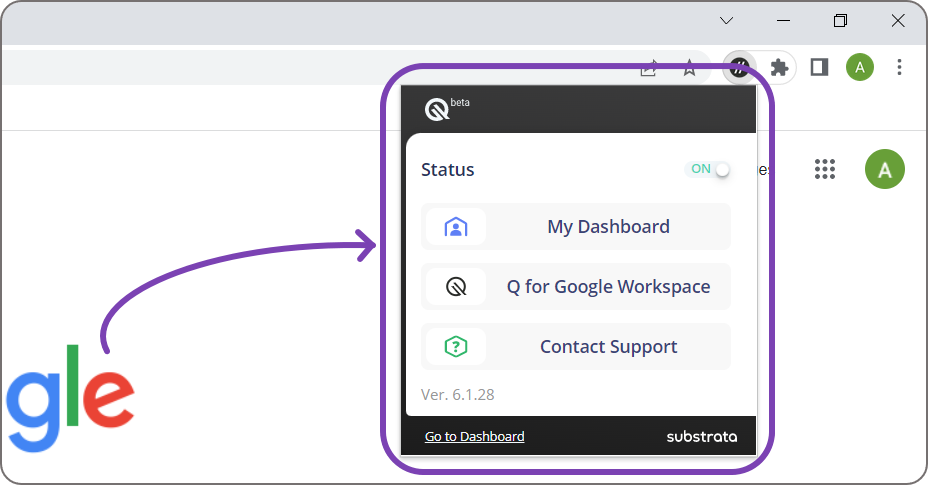
When you’re outside of Gmail, you can use the extension to:
Navigate to your Dashboard or your My Deals page
Use Q for Google Workspace (which brings you back to Gmail)
Reach out to the support team