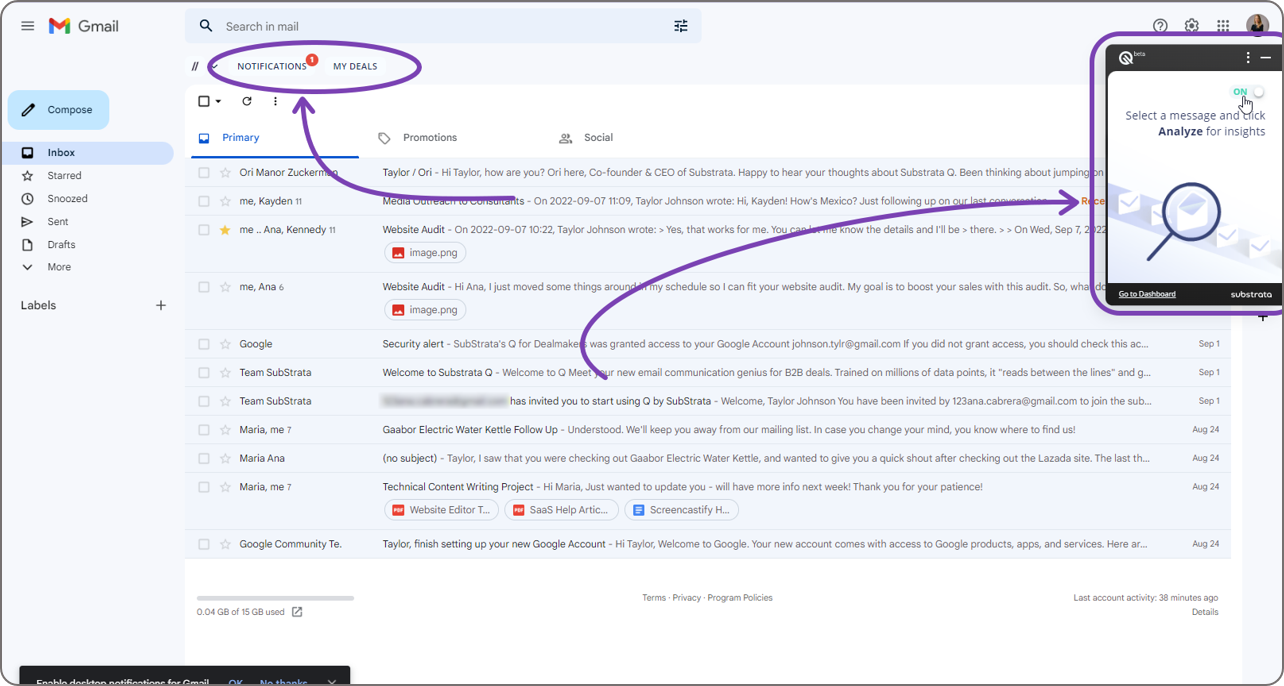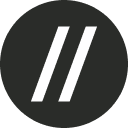Where To Find Q On Gmail
After downloading the Chrome extension, Q will appear on your Gmail screen. Certain Q features can be found in different places across your screen.
My Deals
If you'd like to view all of the conversations that you've analyzed with Q, click the My Deals button below Gmail's search bar. This will open your dashboard or your My Deals page on Basement.
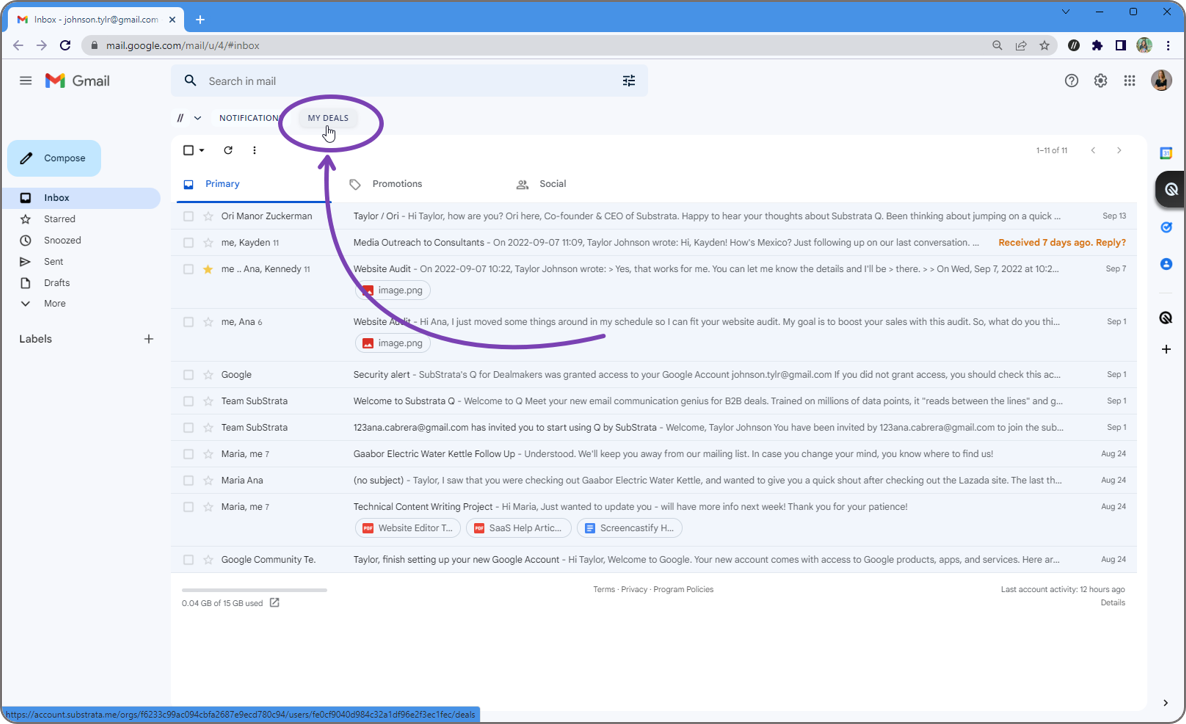
Notifications
The Notifications button, located next to My Deals, gives you updates on the most recent deal-related events. Potential notifications include changes in the upper hand, your Selling Zone positioning, a prospect's sentiment, and the size of the prospect's team. This tab can help you quickly return to a conversation aware of the subliminal messages at play.
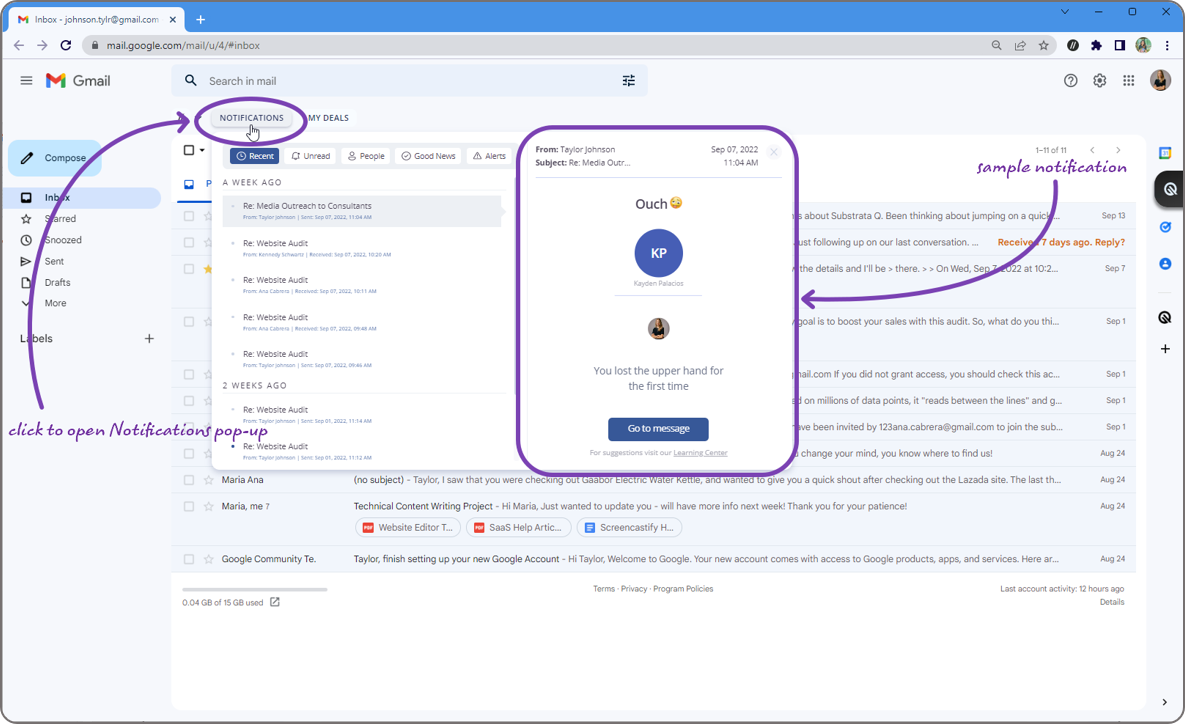
Q side panel
The Q side panel on the right side of the screen is where you will find the analysis of a deal-related thread after clicking the Analyze button. The analysis includes your position in the Selling Zone, who has the Upper Hand, your sentiment, and suggestions for your next move.
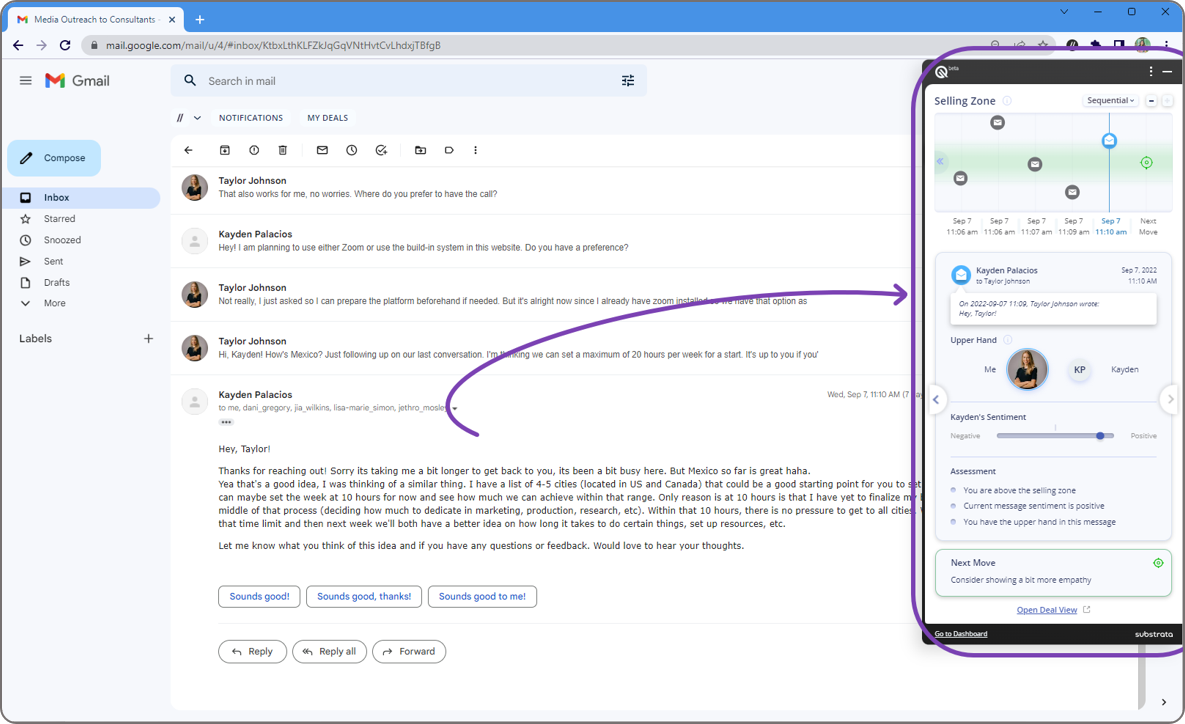
Clicking the Open deal view hyperlink at the bottom will redirect you to the deal's dashboard where you can view the entirety of Q’s findings.
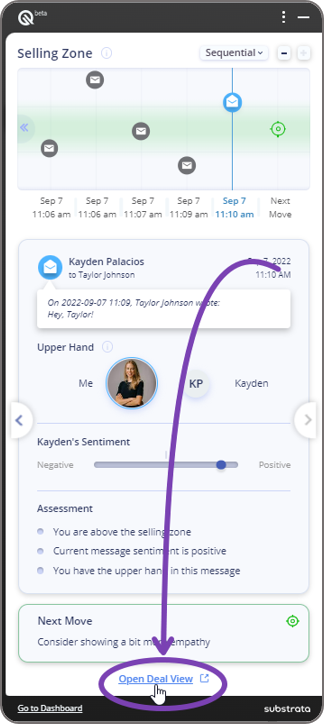
Why Can't I Find Q on Gmail?
There are two possible reasons why you can't find Q in any of the locations mentioned above. Read below for these reasons and how to resolve them:
Basement's Q for Email extension is not installed on Chrome
Q can't be accessed if you don't have its extension installed on your Chrome browser. To verify if this is the issue, click the Extensions button, which looks like a puzzle piece, at the top right corner of your browser. Basement's Q for Email should be included in the list of extensions installed as shown in the image below.
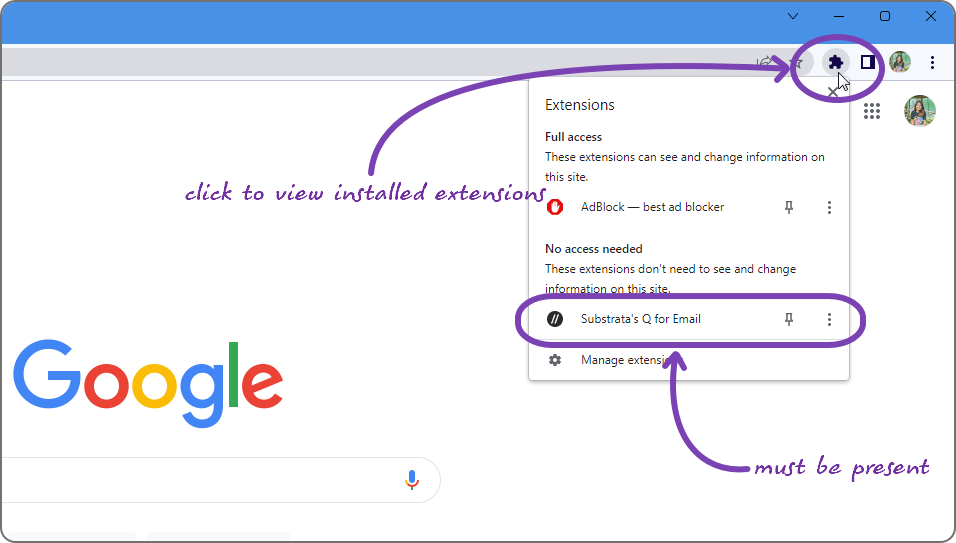
If Basement's Q for Email extension is not installed, you can get it by following the steps below:
Log in to your Basement account. Then, click the Apps button from the navigation pane on the left-hand side of the screen.
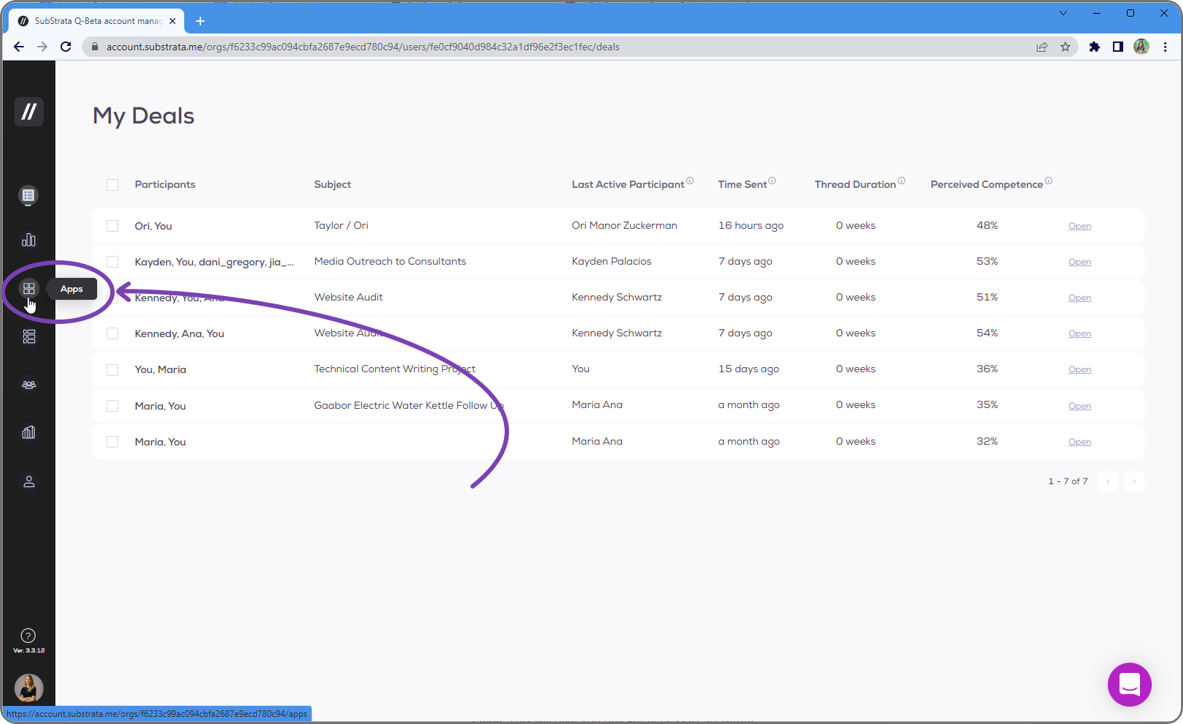
From the Apps page, click the Chrome Web Store hyperlink within the Q for Chrome card.
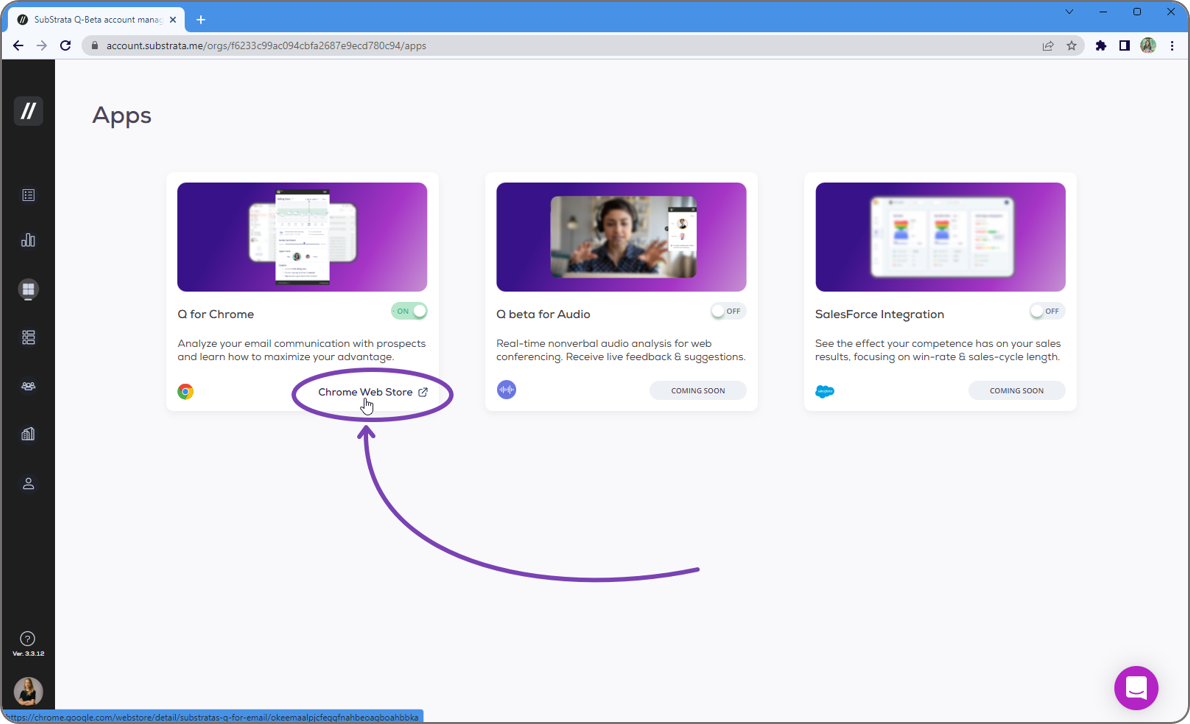
This will open the Chrome Web Store in a new tab. Click the Add to Chrome button at the top right corner of the page.
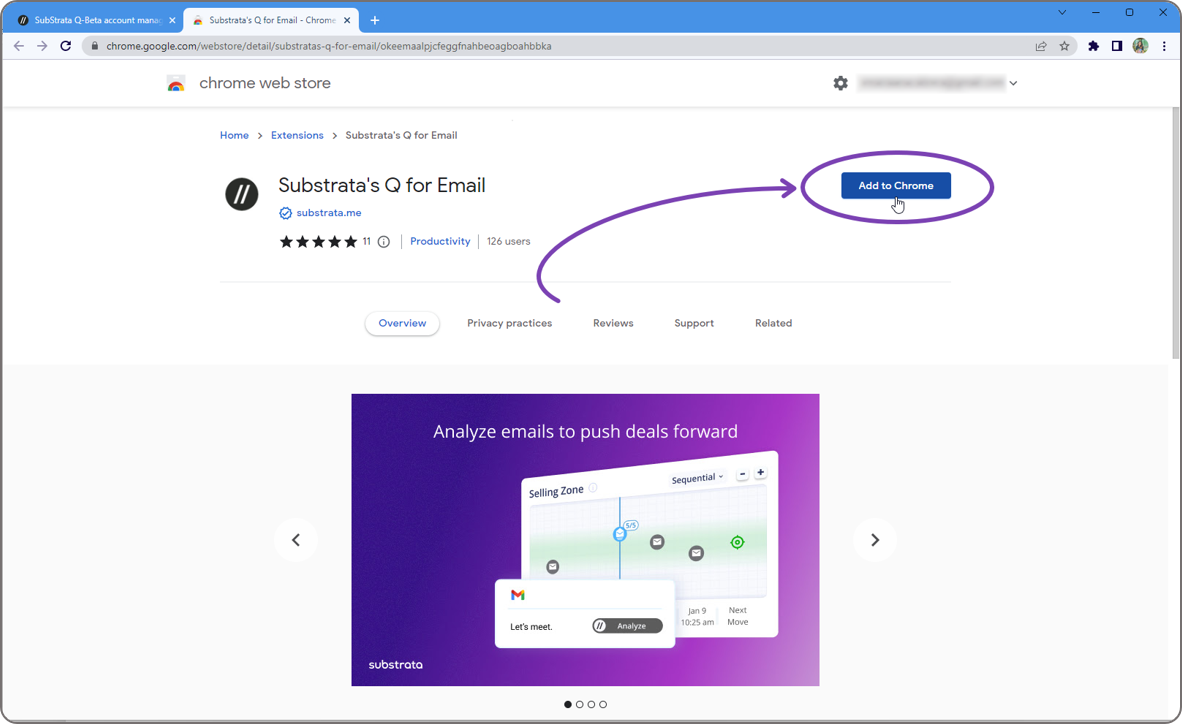
A dialog box informing you of Basement's access will pop up at the top of the page. Click the Add extension button.
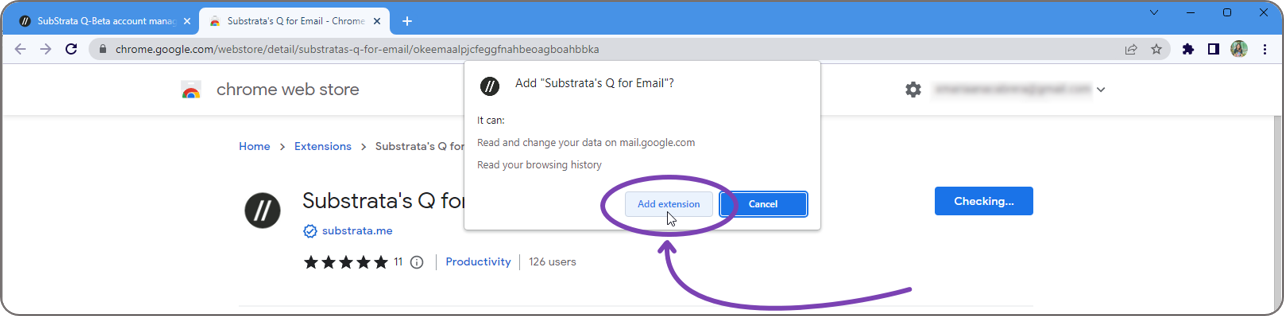
Once installed, a confirmation dialog box will pop up at the top right corner of the screen. Then, Gmail will open.
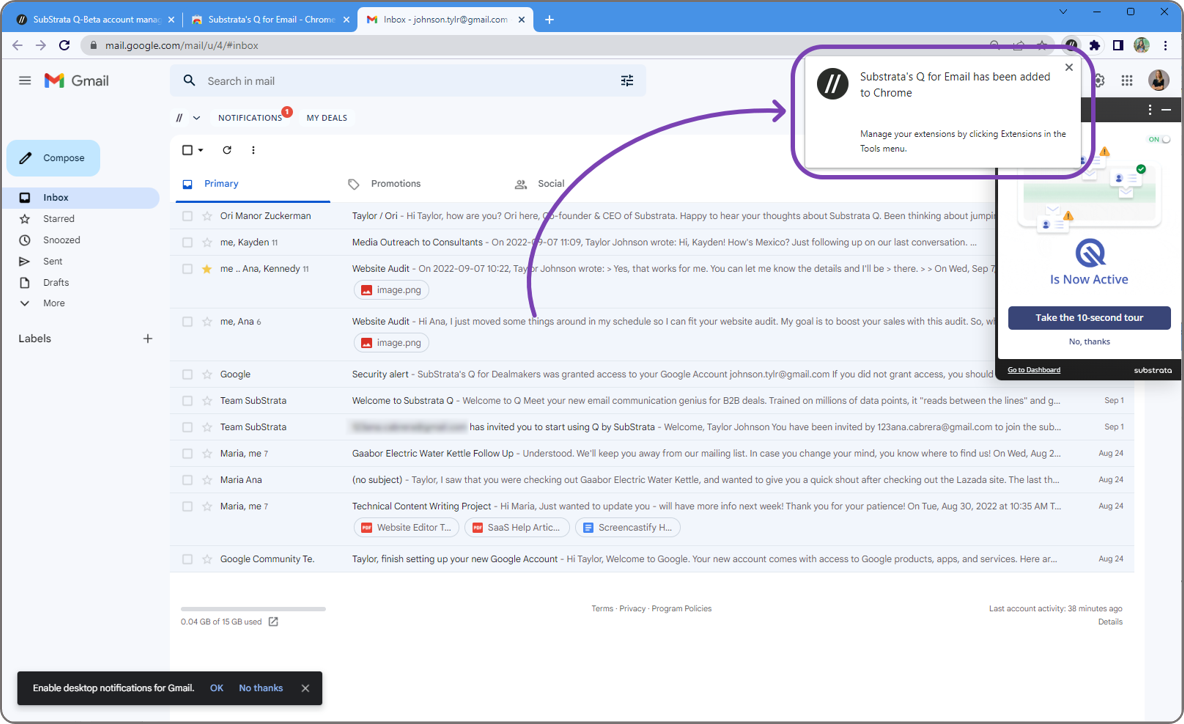
You can pin the extension by clicking the Extensions button at the top right corner of the screen. Then, click the Pin button beside Basement's Q for Email. This will give you quicker access to Basement.
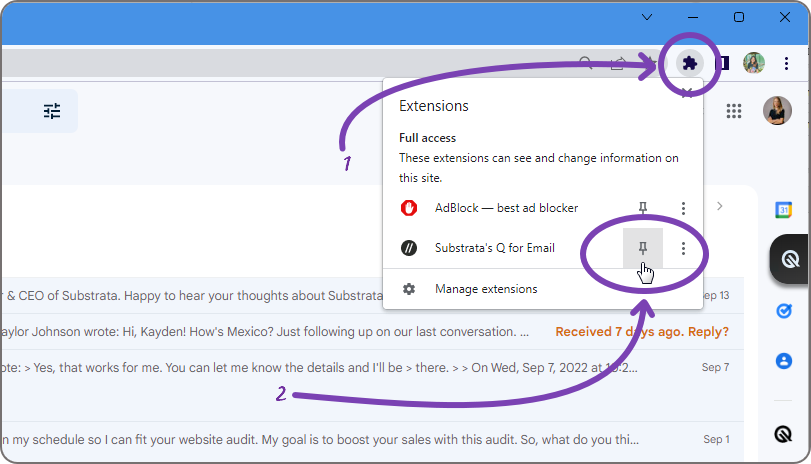
Basement's Q for Email is turned off
If Basement's Q for Email extension is installed on Chrome but you still can't find Q on Gmail, it's likely that Q is turned off. If this is the case, you can access Q only by clicking the extension icon at the top right corner of the browser (if pinned) or by clicking the Open Q panel from the menu on the right-hand side of Gmail.
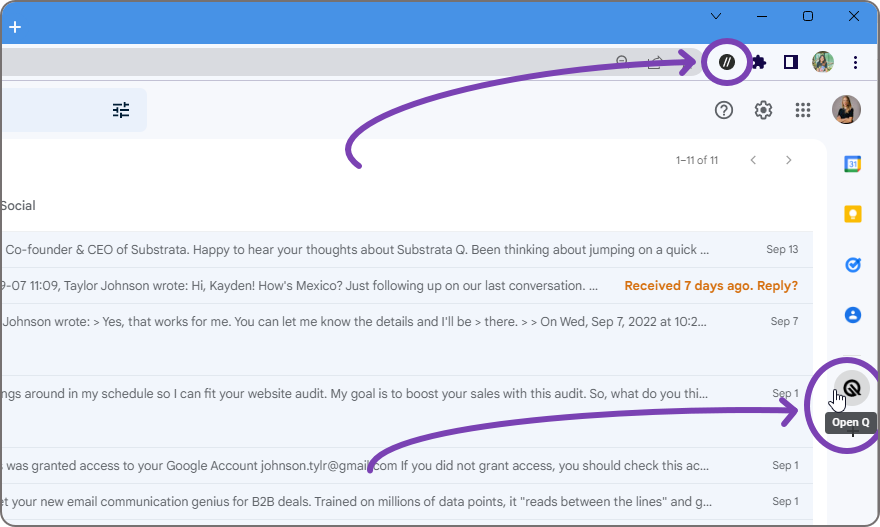
You can further verify is this is the issue if the toggle bar within Q's side panel when you open it is turned off.
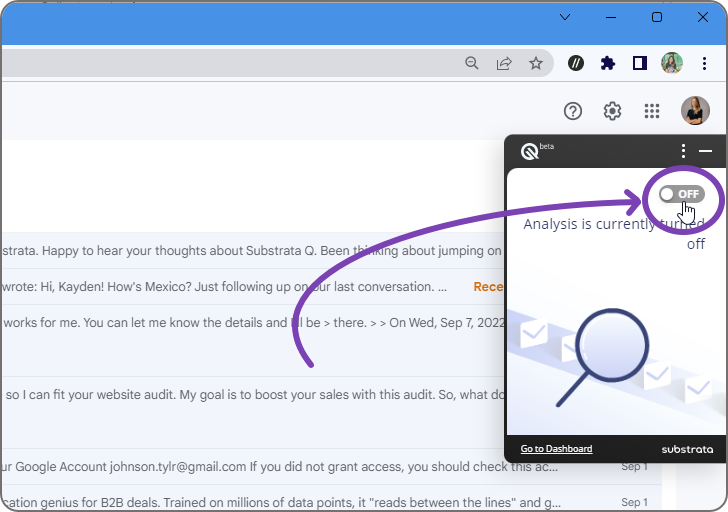
You can resolve this issue by clicking the toggle bar to turn on Q. Once turned on, the side panel will look similar to the image below, and you can find Q in all the locations mentioned at the start of this article.