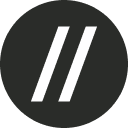Your organization's basic details, such as name, URL, and location, might change over time as your business grows. If you have the role of an Owner or Admin, you will be able to update your organization's details within Basement.
To edit your organization's details, follow the steps below:
Click the My Organization button on the navigation pane on the left-hand side of the screen. The button's labels will appear when you hover over them.
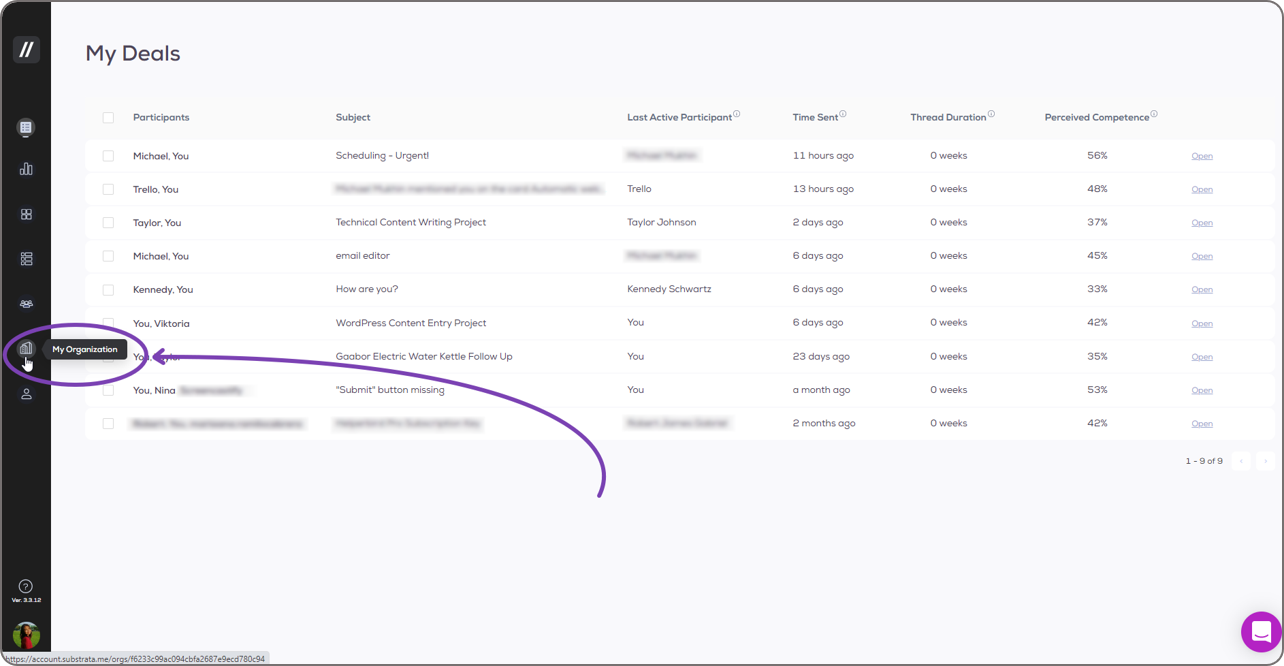
You can edit the Organization Name, URL, and Location. Click the pencil icon that appears when you hover your mouse cursor over any of the mentioned cards.
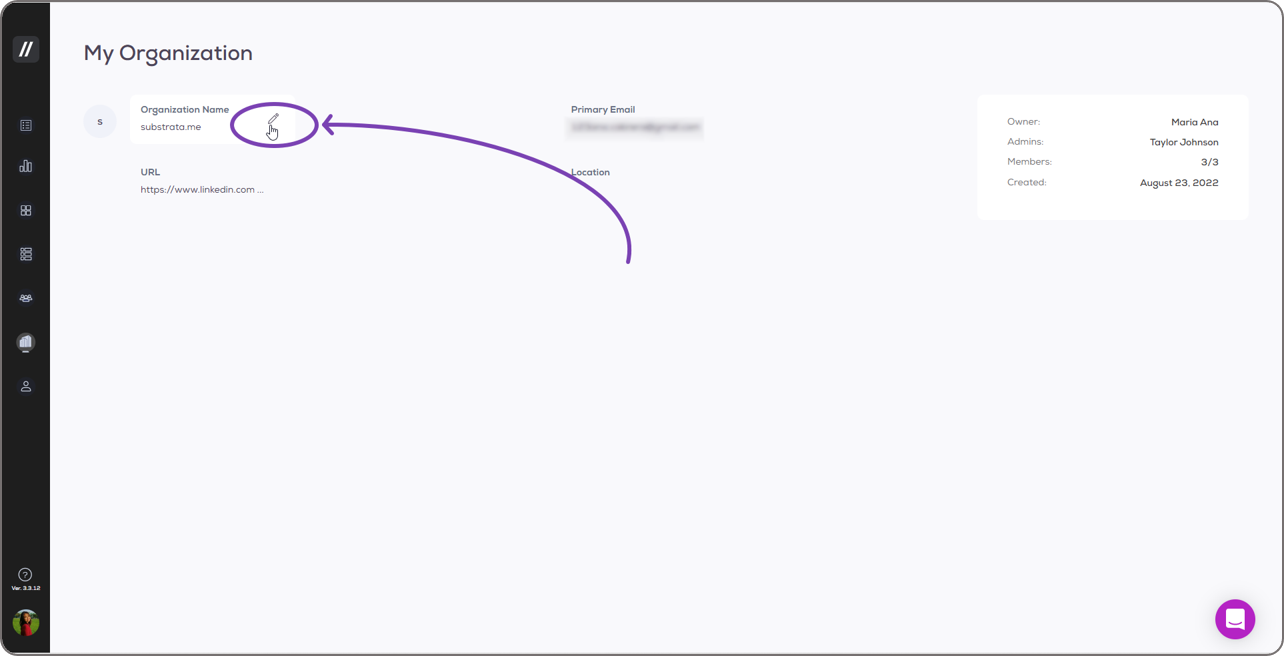
A pop-up will appear in the middle of your screen. Type the appropriate information on the textbox within. Then, click the Save button. The process is the same for the three editable details.
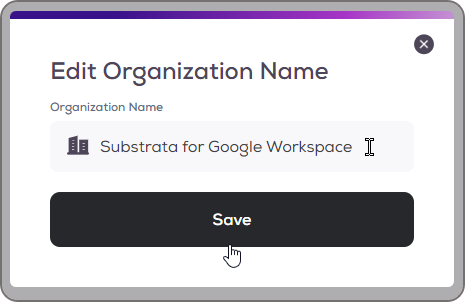
You can also edit your organization's image in Basement within the My Organization page. Hover your mouse cursor over the circle at the top left corner of the page so the Upload button slides up. Click it.
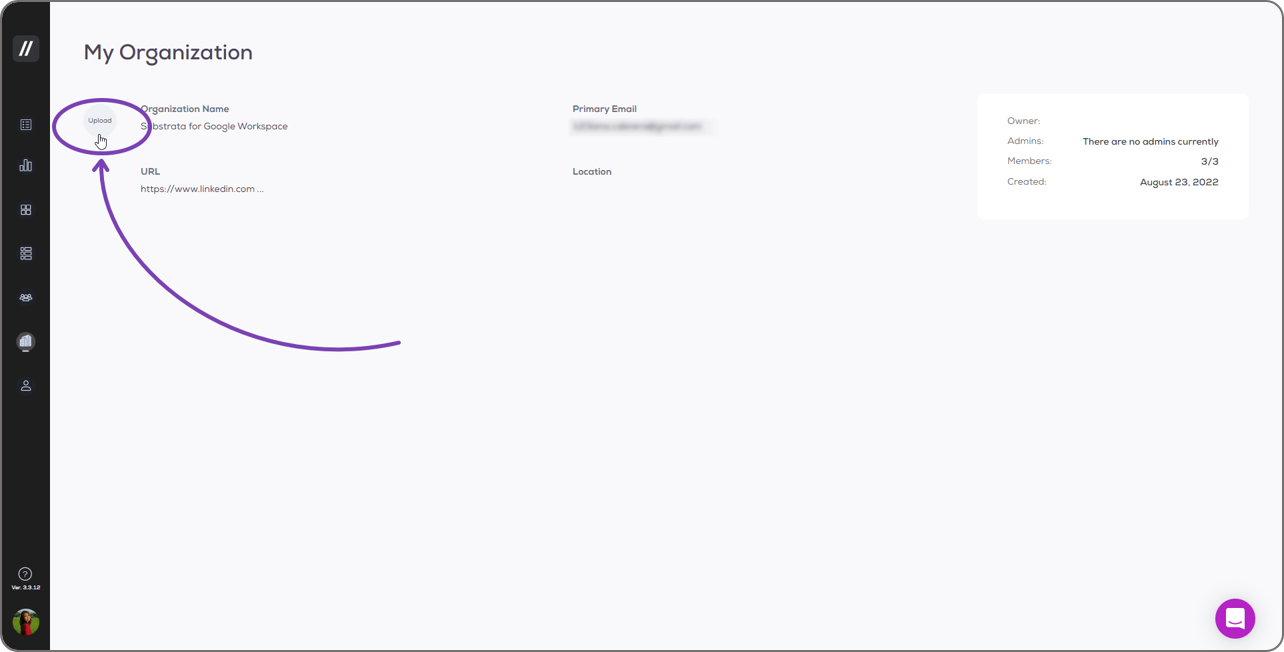
Your computer's file explorer will pop up. You can browse for and select your organization's image here.
The selected image will open in a basic image editor where you can zoom, pan, and crop it to fit the required size. Click the Save button after editing.
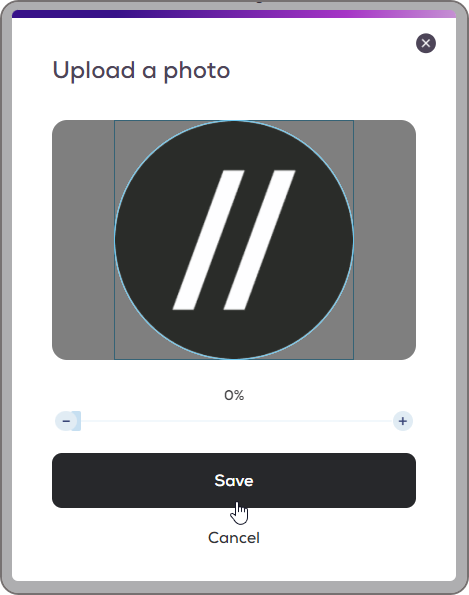
You can follow this process any time that an update is needed.