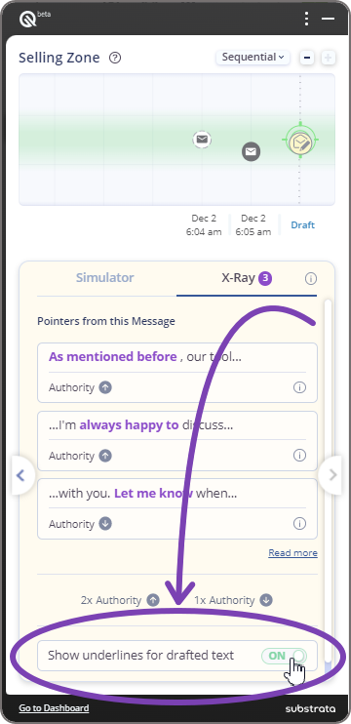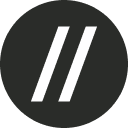The X-ray feature analyzes your messages to uncover nonverbal authority signals so you can better assess how your messages may be perceived by your prospect. It flags parts that increase or decrease authority.
This feature can be used in both analyzing past emails as well as real-time simulation of new emails.
Analyzing past emails
To view the X-ray analysis of an existing email, click the View Analysis button at the top right corner of the email.
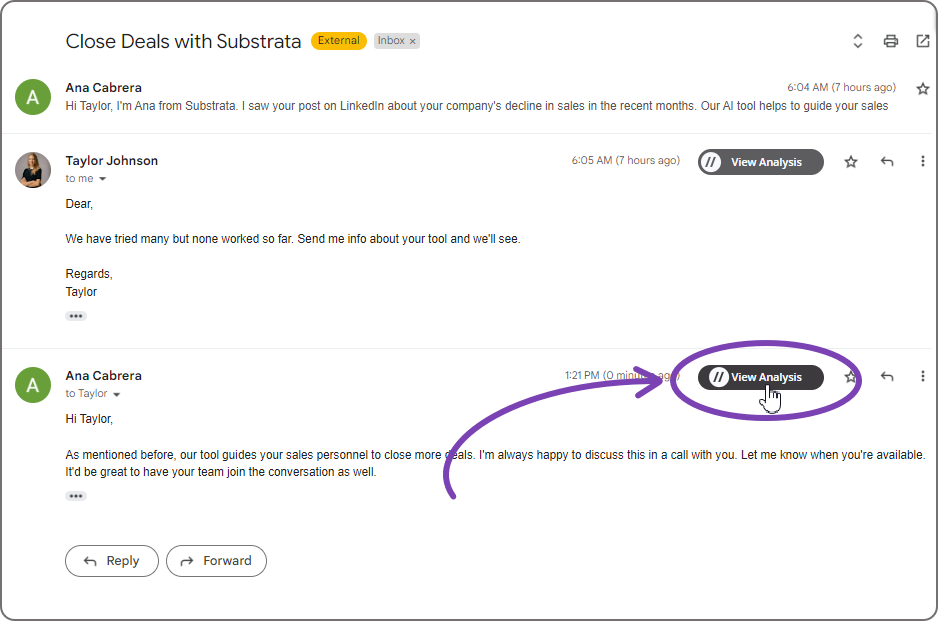
The analysis will pop up on the right-hand side of the screen. By default, the analysis will show the Upper Hand, Sentiment, and Assessment. You can switch over to the X-ray analysis by clicking the X-Ray tab. The number of flags found in the text will appear on the tab name, if there are any.
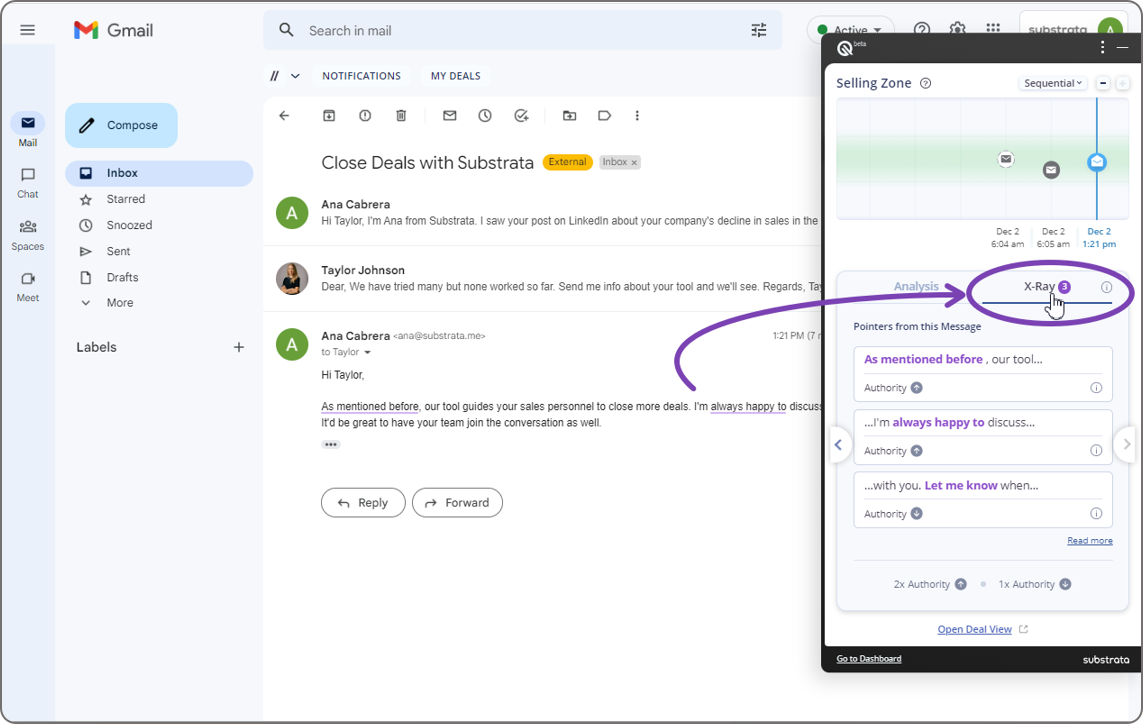
The flagged messages, or pointers, will appear as separate sections in the X-ray analysis. An arrow up means Increasing Authority, while an arrow down means Decreasing Authority. Clicking each pointer will highlight that part in the email.
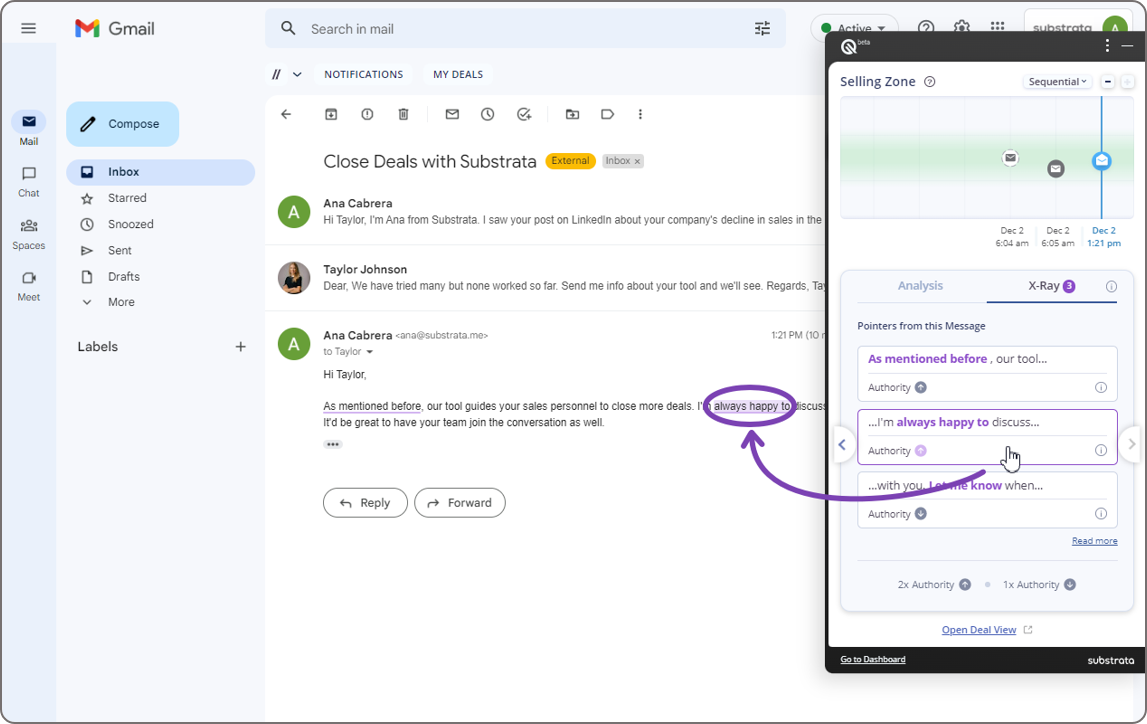
A summary of the number of tokens indicating increased or decreased authority can be found at the bottom.
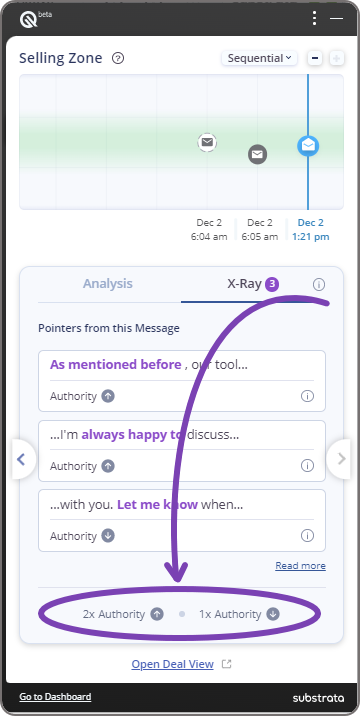
X-ray in the simulator
Real-time X-ray analysis can be performed as you type by using the simulator. While you're typing your email:
Click the View Simulation button at the bottom.
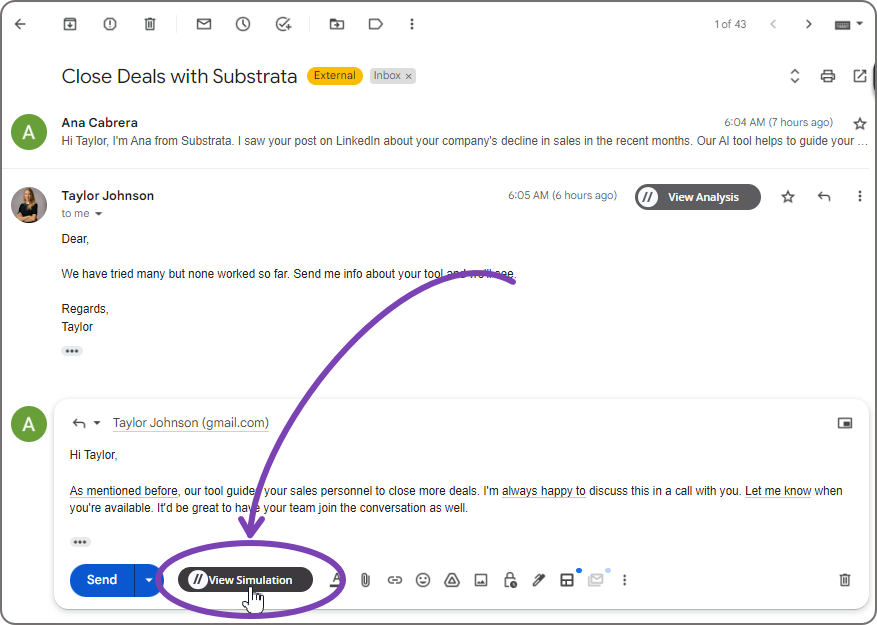
The simulation will pop up on the right-hand side of the screen. Click the X-ray tab to switch over to it.
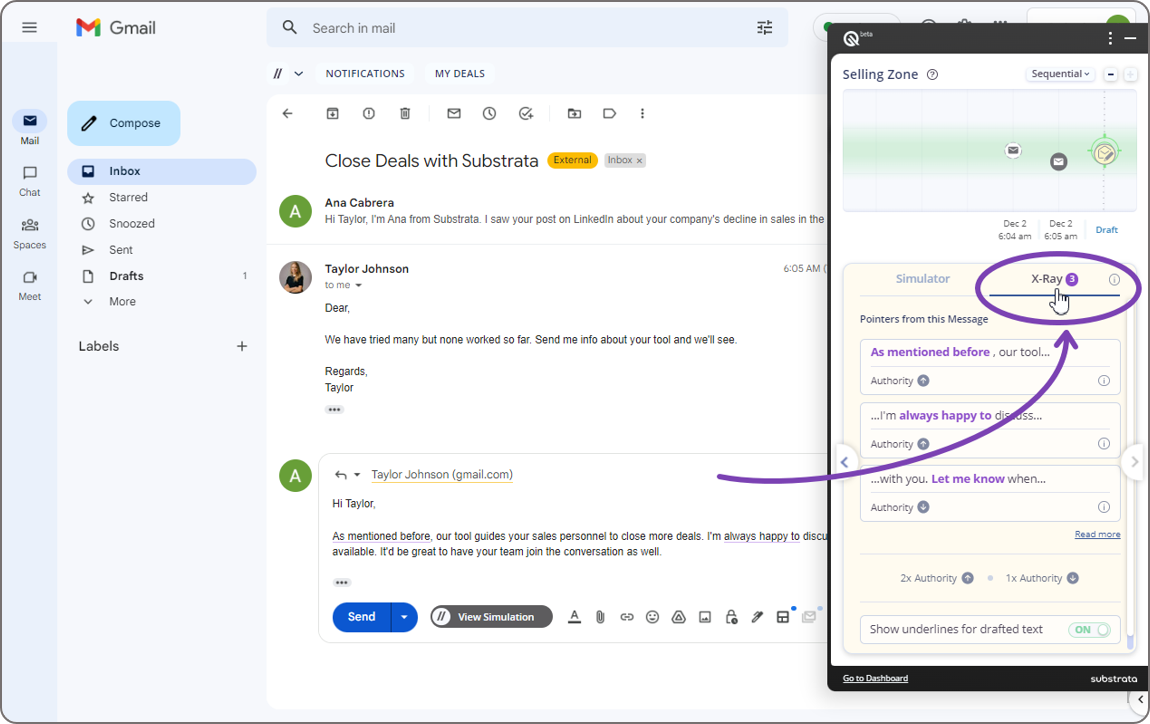
Clicking the underlined text will show the specific token in the X-ray tab, and vice versa.
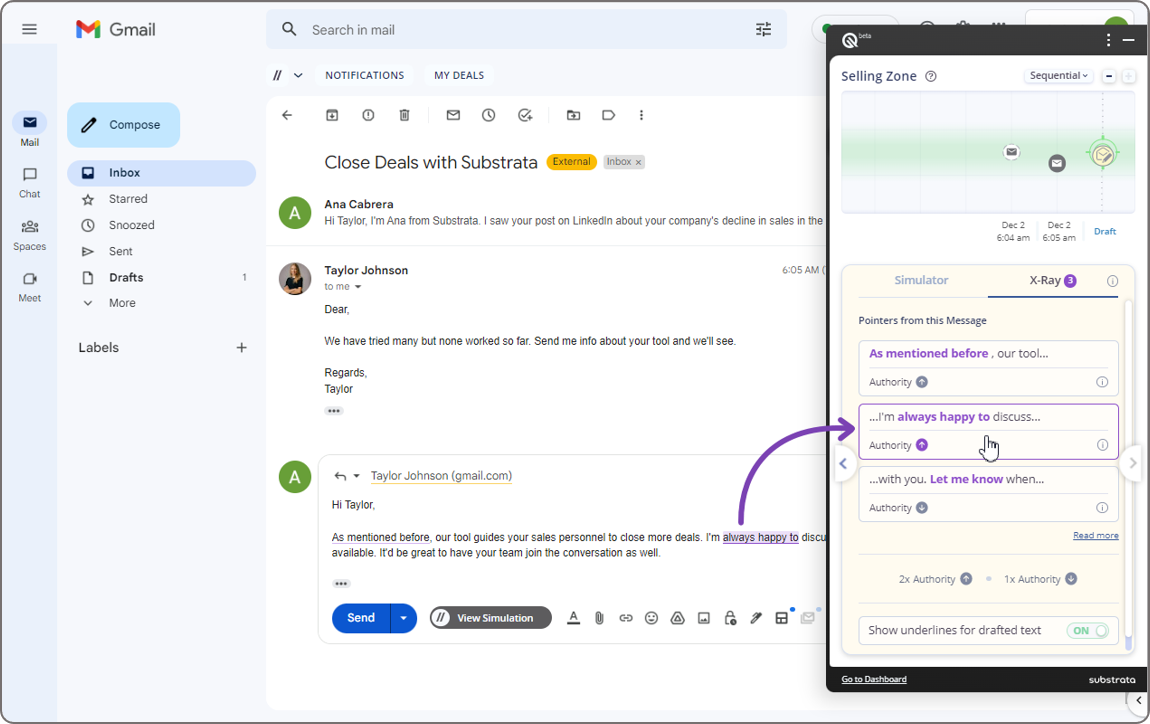
If the side panel is open while typing, it will continuously refresh until the typing stops.
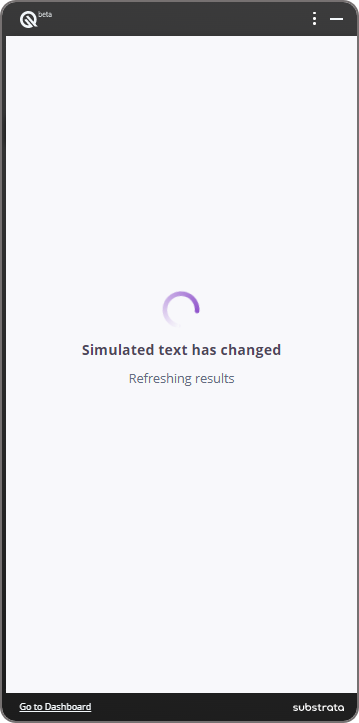
The toggle bar at the bottom to Show underlines for drafted text is on by default. When this is turned off, the underlines on the draft message will disappear. The X-Ray analysis will still be in the side panel, but clicking each token will no longer highlight that part in the draft message.