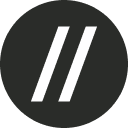How To Download The Chrome Extension
Welcome to Basement Q! We’re glad you’re here.
If you already have an account, scroll down to know how to download our web extension for Google Chrome. Otherwise, set up your account first by following our Getting Started for New Users guide.
Once your account's all set up, follow the steps below to install our web extension:
Click here to go to the Basement website. Then, click the Sign In button at the top right corner.
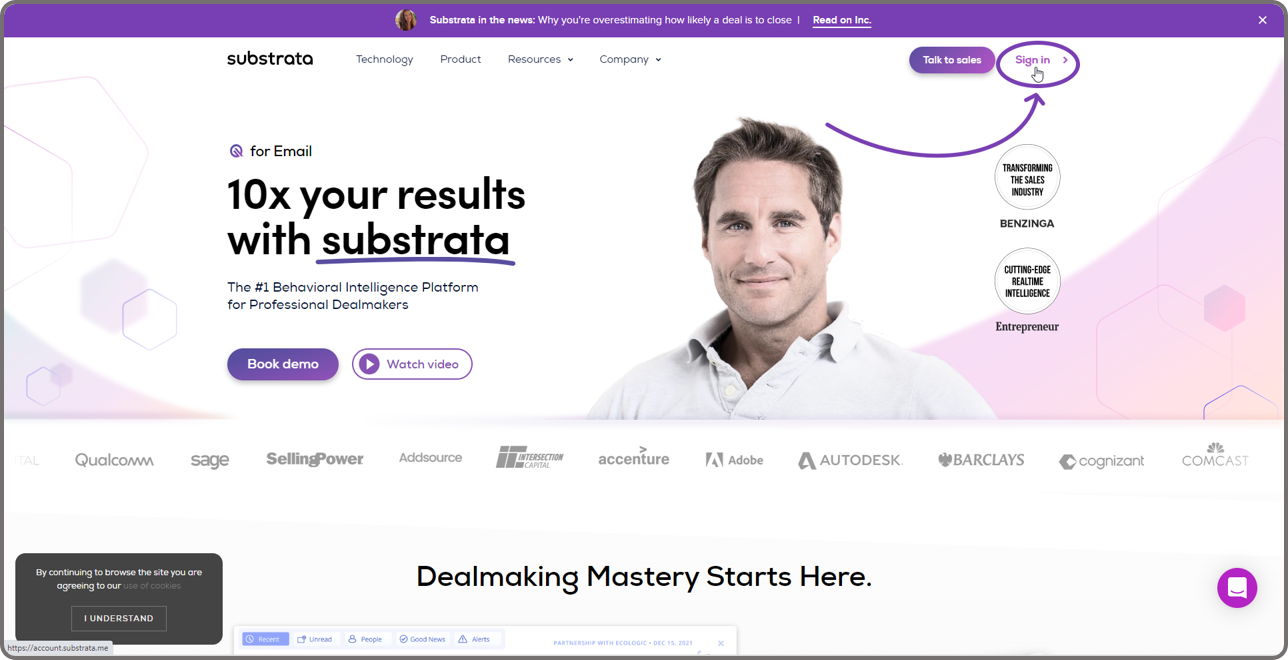
After signing in, you will automatically be redirected to your dashboard. Hovering your mouse cursor over the buttons on the navigation pane on the left-hand side of the screen will show you the button labels. Click the Apps button.
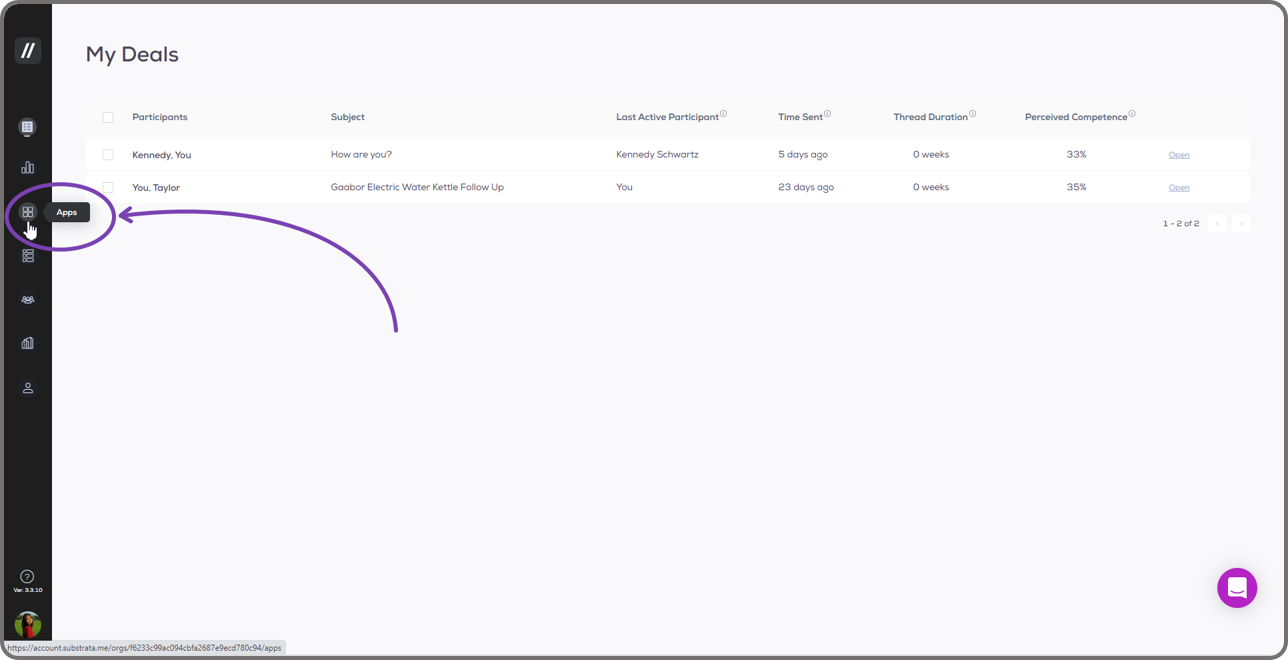
This will open the Apps page. Click the Chrome Web Store hyperlink on the Q for Chrome card.
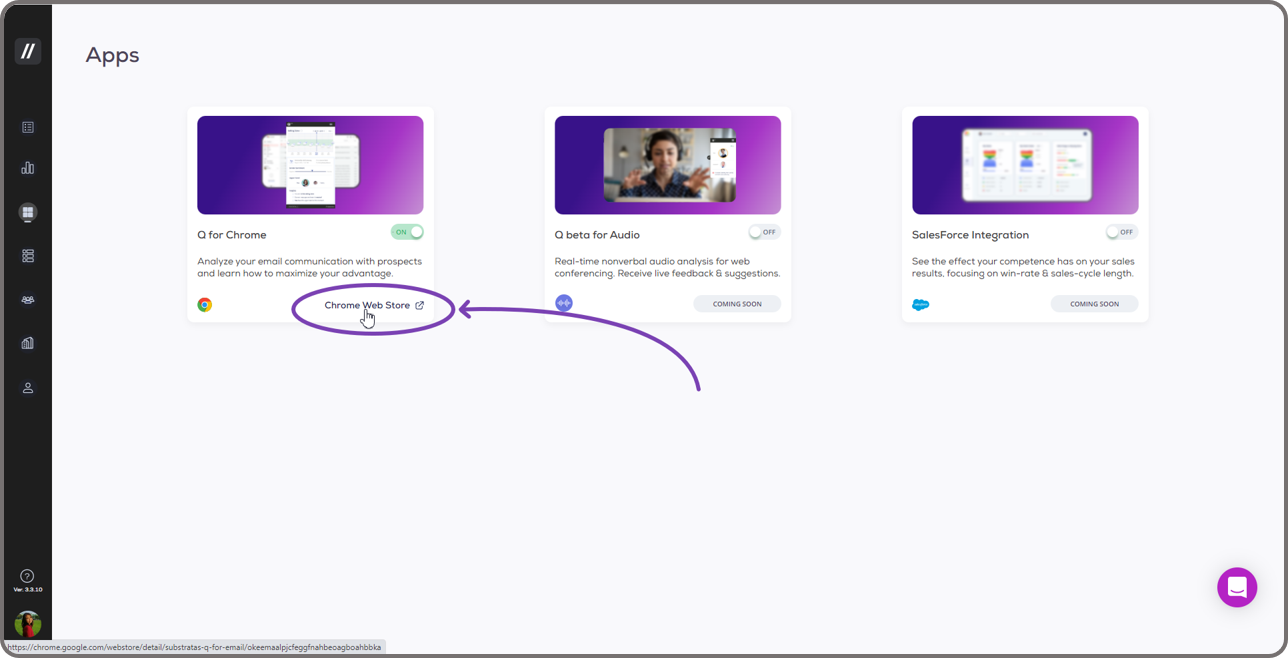
On the Chrome Web Store, click the Add to Chrome button at the upper right corner of the page.
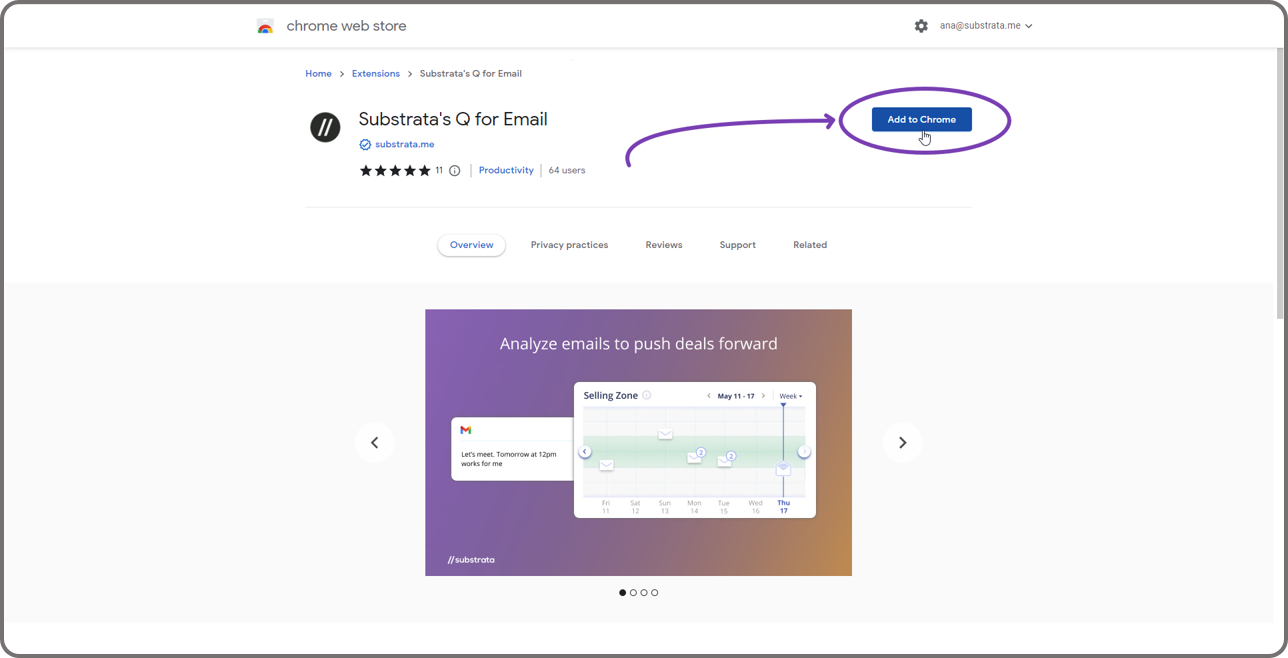
A dialog box will pop up at the top of your screen informing you about Basement's Q for Email's access on your browser. Click the Add Extension button on the dialog box to start the installation.
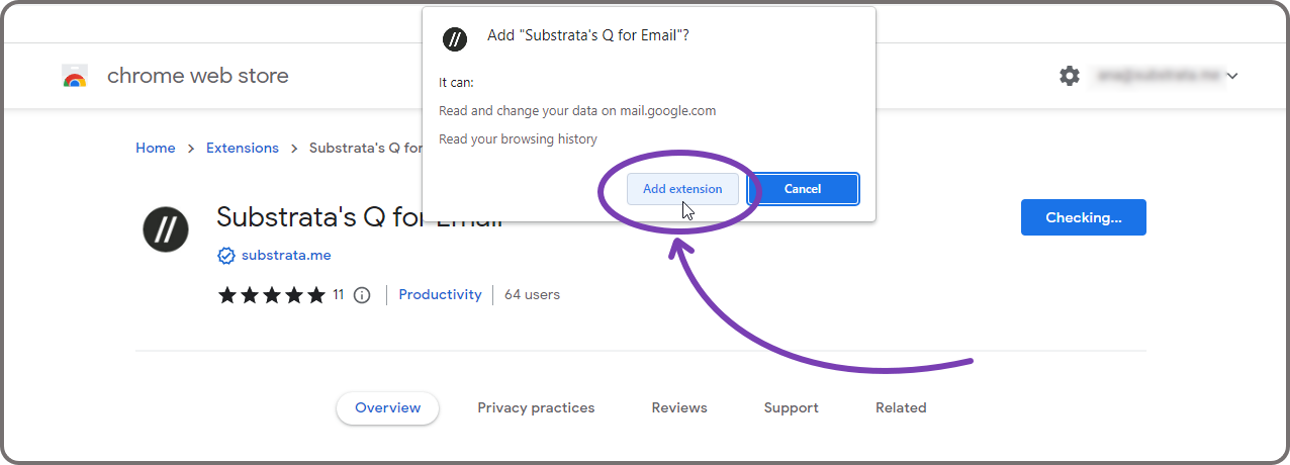
A pop-up at the top right corner of your screen will let you know once Basement's Q for Email been successfully installed on your browser.
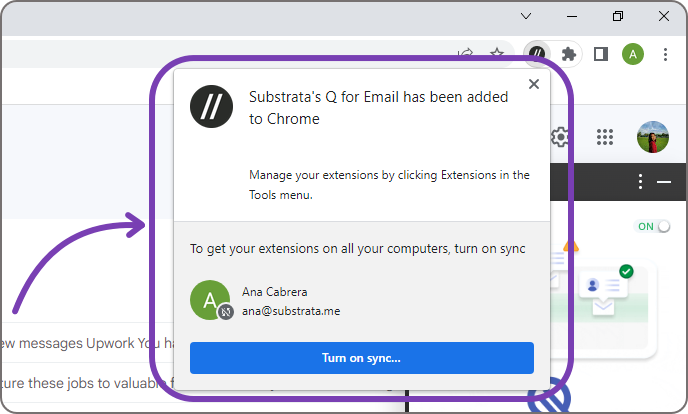
For quick access to Basement's Q for Email, make sure to pin our extension. You can do this by clicking the puzzle icon at the top right corner of your screen. Then, click the Pin button beside Basement's Q for Email.
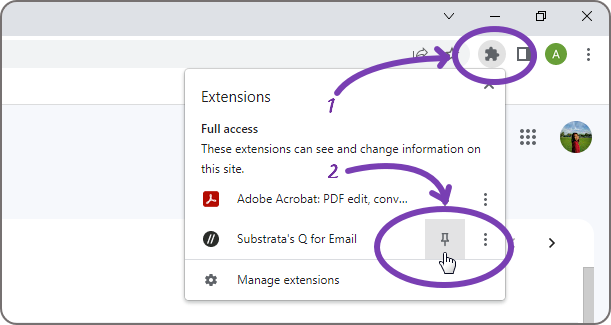
Once pinned, you will see our extension icon just beside the address bar. This will enable you to access the extension in just one click, saving you time.
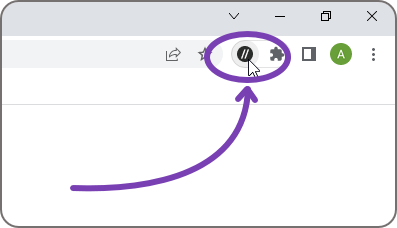
Now you are ready to analyze deal-related emails using Basement's Q!