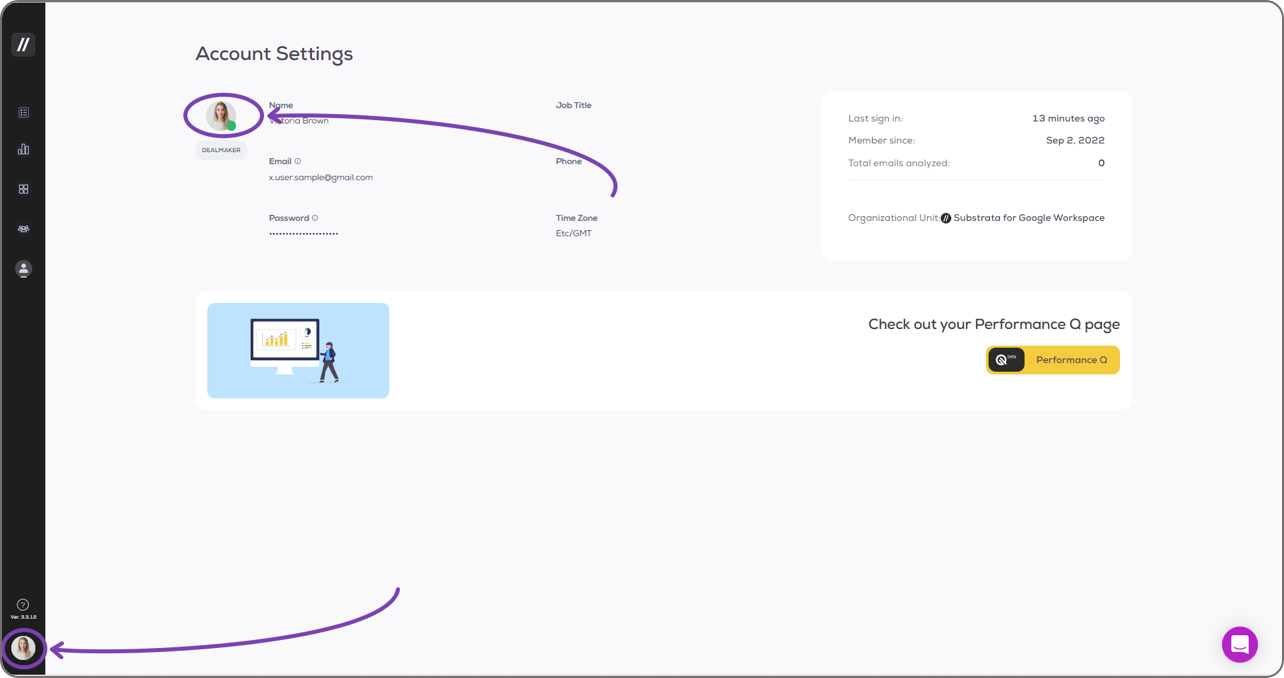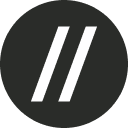Adding a Profile Picture
Adding a profile picture is a fun way to personalize your account and customize your Basement experience. This will also help your team get to know you better.
Setting this up is quick and simple. Here's how:
Login to your Basement account. You can follow the Logging in section of our Getting Started for New Users guide if you're not familiar yet.
After signing in, you will automatically be redirected to your My Deals page. You need to go to your Account Settings page to add a profile picture. Here are two ways to do it:
Profile icon
Click your profile icon at the bottom of the navigation pane on the left-hand side of the screen. Then, click My Account from the drop-down options.
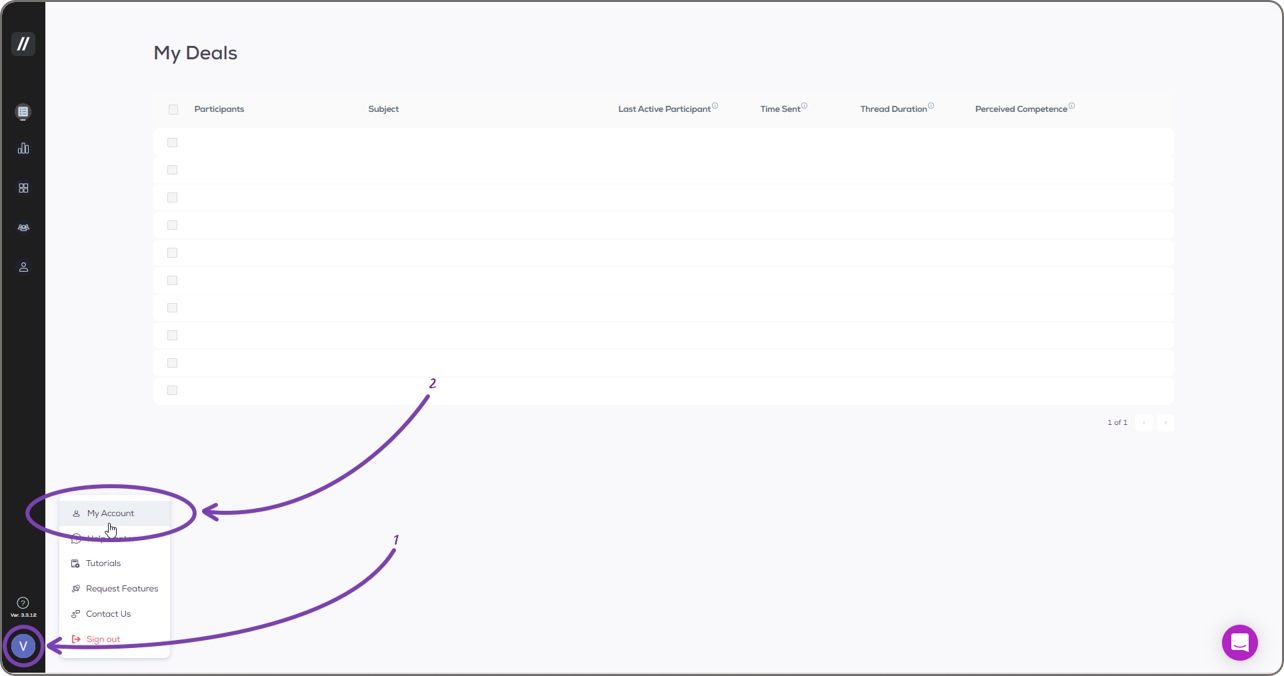
Navigation Pane
Click the Account button from the navigation pane on the left-hand side of the screen. Hovering your mouse cursor over the buttons will show their labels
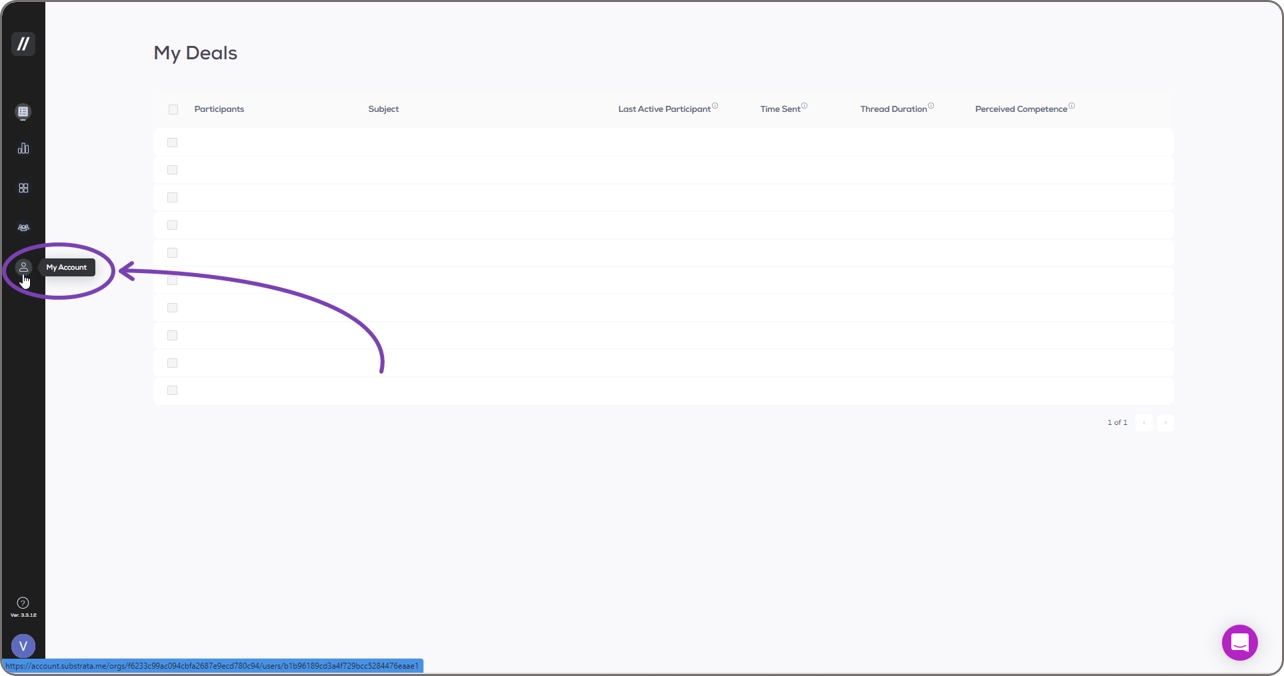
At the top left corner of your Account Settings page, hover over the circle with the first letter of your name above your role which is, in this case, DEALMAKER. Click the Upload button that will slide up, pushing out the letter outside the circle.
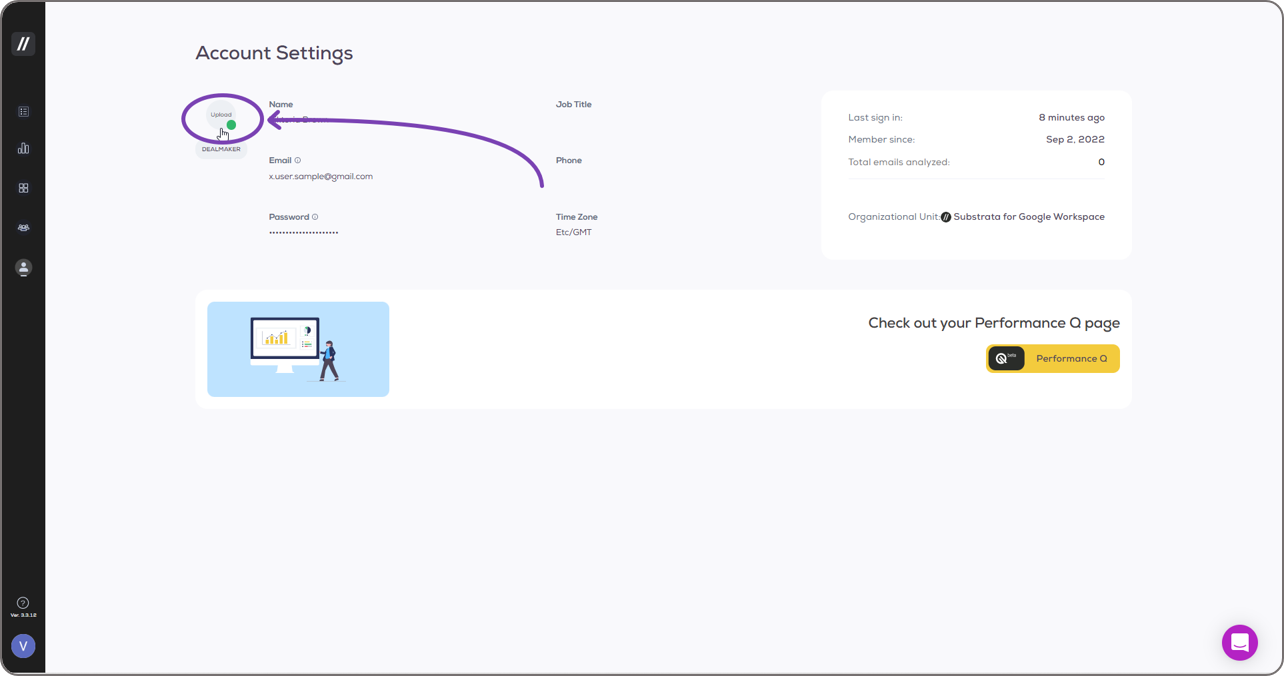
Your computer system's file explorer will open where you can browse for and choose your profile picture.
Your chosen image will be loaded in the editor where you can zoom in/out, pan, and crop the image to fit Basement's image size. Click the Save button once done.
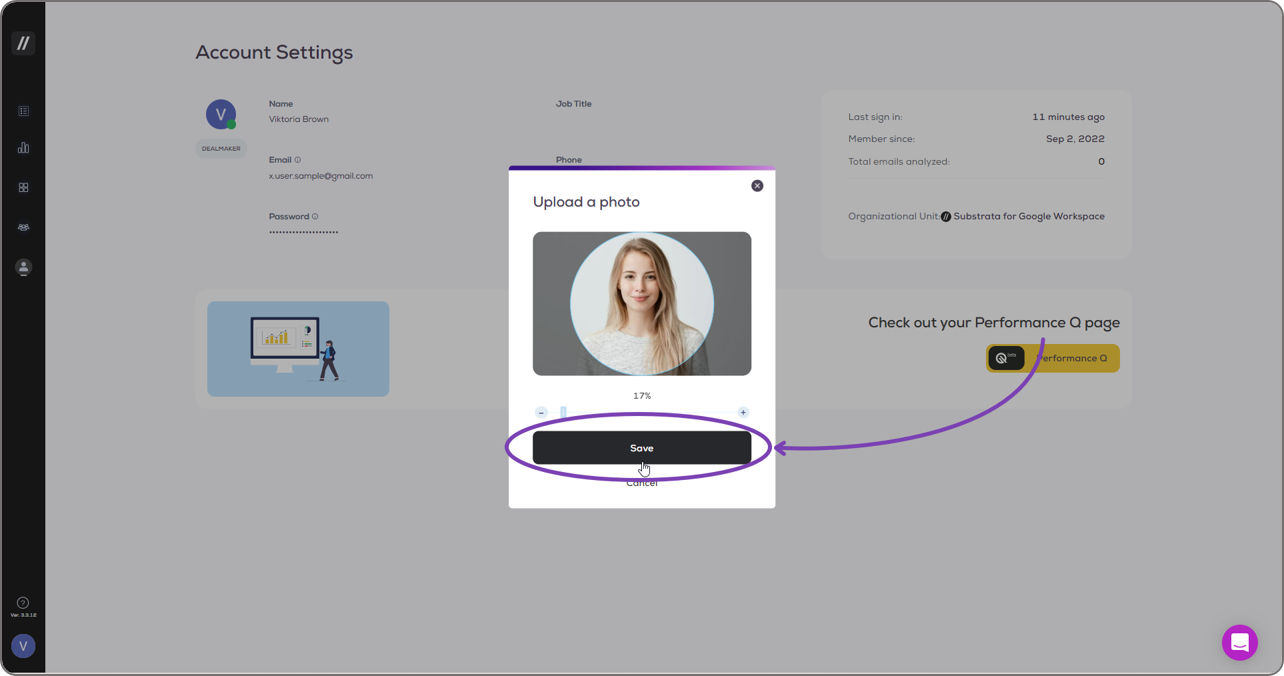
Your profile picture will be uploaded almost immediately.