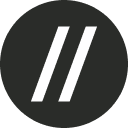Once you have purchased Basement for your team, the next step is to invite your team members to the platform. To do this, follow the steps below:
Log in to your Basement account. Then, click the Users button on the navigation pane on the left-hand side of the screen. The button's labels will appear when you hover over them.
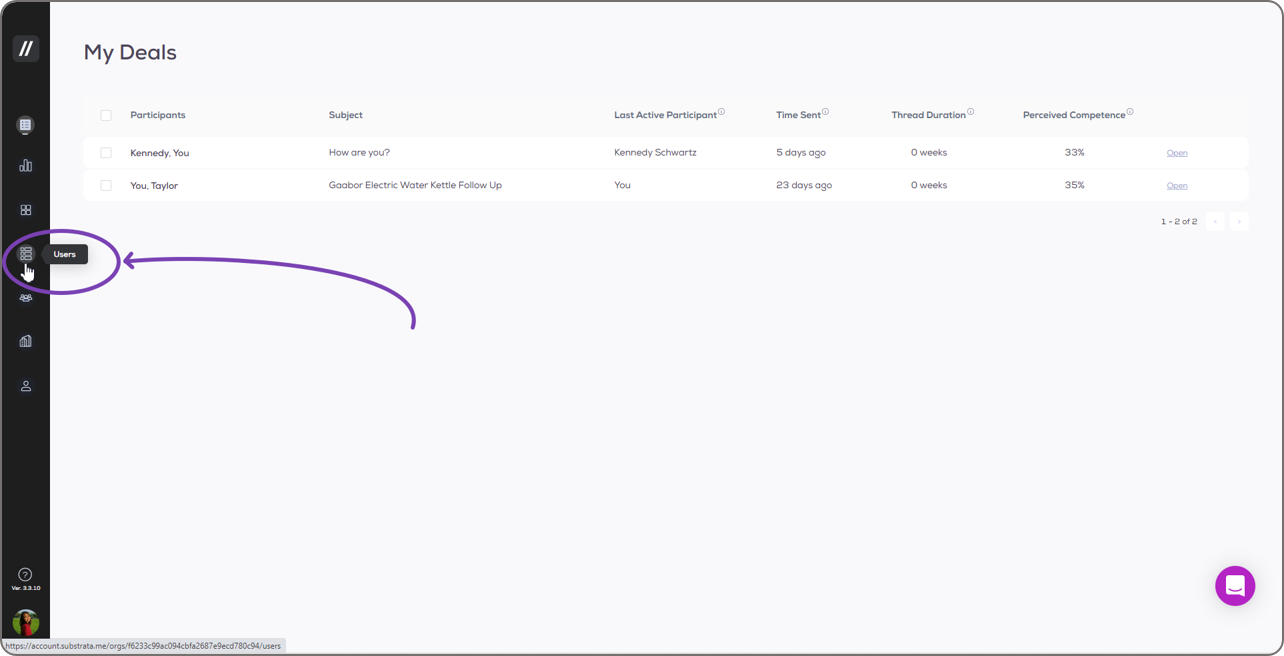
On the Users page, you can see how many seats are left in your subscription at the top left corner. The + button beside it can be clicked to add a new user
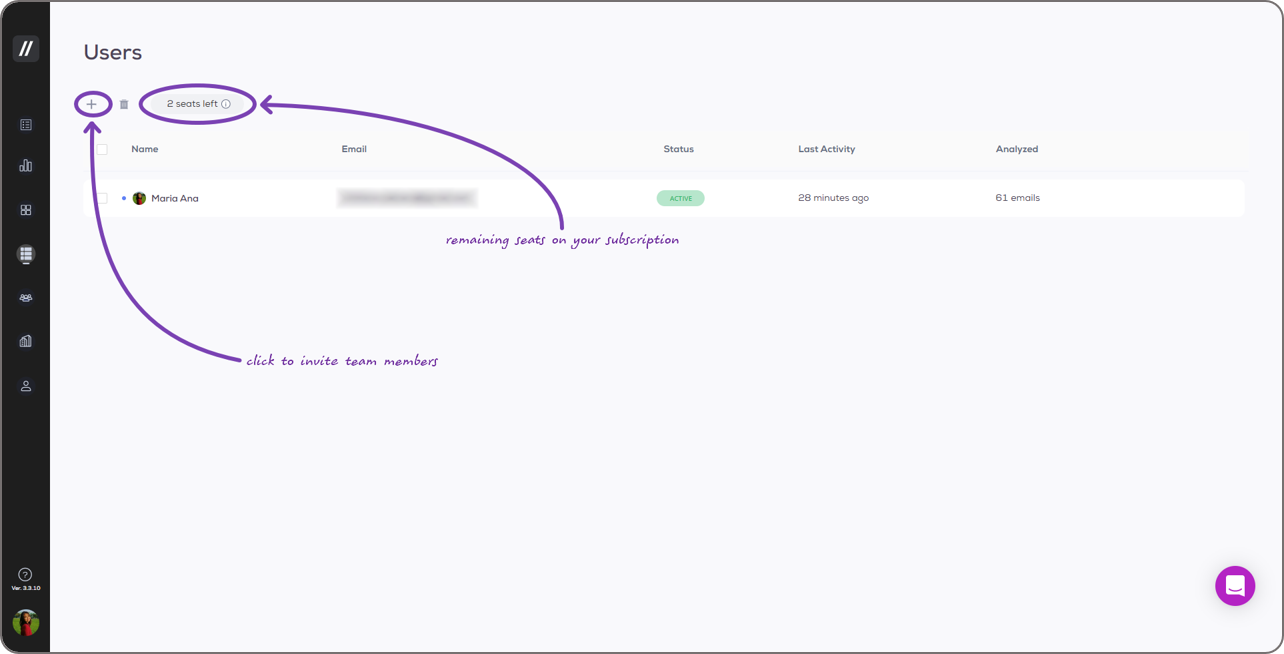
The Add new user window will pop up when you click the + button. Fill out the required fields (highlighted in the image below), then click the Send invite button. It's optional to fill out the Phone Number field.
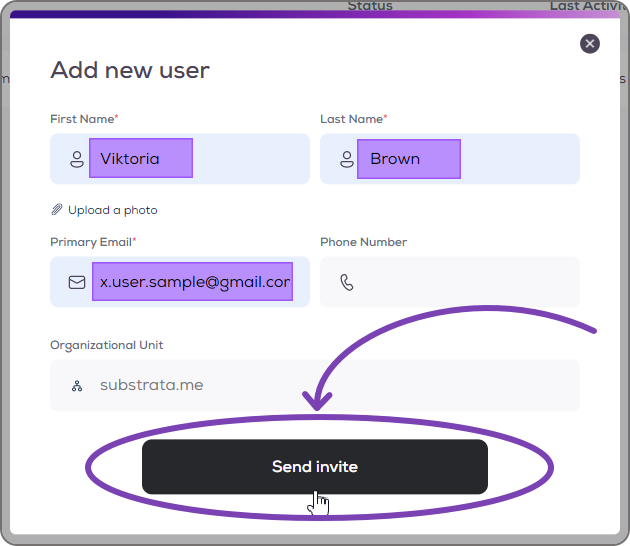
Once the invite is sent successfully, a confirmation dialog box will pop up. You can close it by clicking Got it or the small x button at its top right corner.
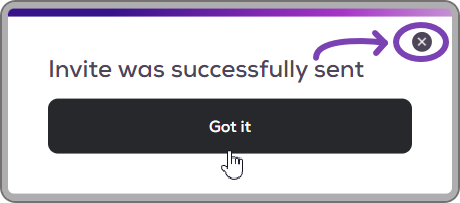
Your invited team member will receive an email similar to the one below.
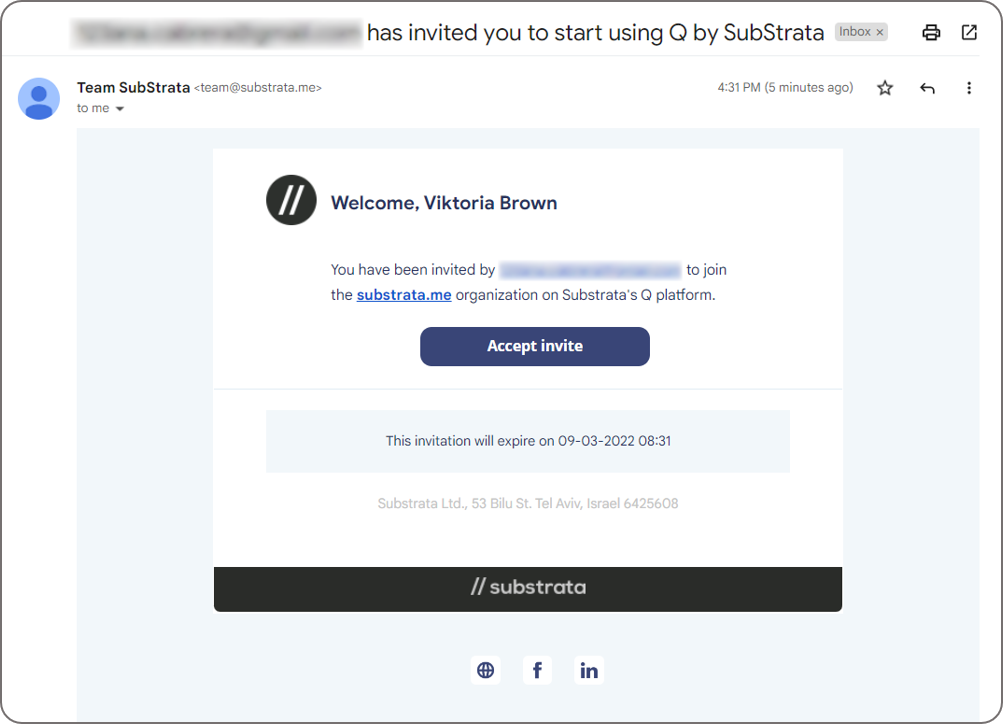
They can follow the Setting up your account section onwards of our Getting Started for New Users guide to complete the sign up process.